In this article, you will learn how to unhide rows in Google Sheets. Let’s do it.
Table of Contents
YouTube Video: How to Unhide Rows in Google Sheets
Coming Soon!
How to Unhide Rows in Google Sheets
To unhide rows in Google Sheets, we can use 1 of the many methods described below. The first step in all the methods will be to open the sheet where you want to unhide the rows.
Related: How To Make A Line Graph In Google Sheets
Method 1: Unhiding Rows using Unhide Rows option
First of all, find the hidden rows in the sheet. Within Google Sheets, when a sheet includes hidden rows, you’ll observe a set of upward and downward arrows on the left side of the sheet, indicating the presence of hidden rows.
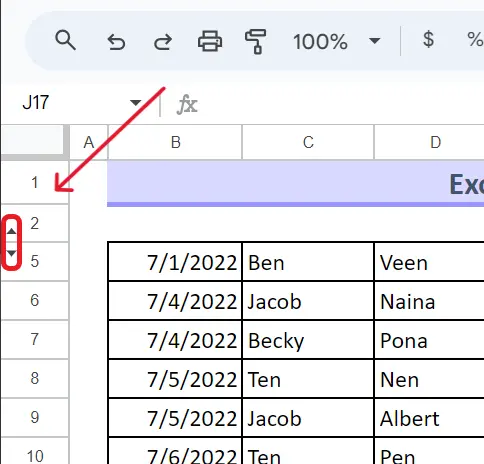
Then select the two rows that contain the hidden rows like 2 and 5 that contain 4 and 5 hidden rows.
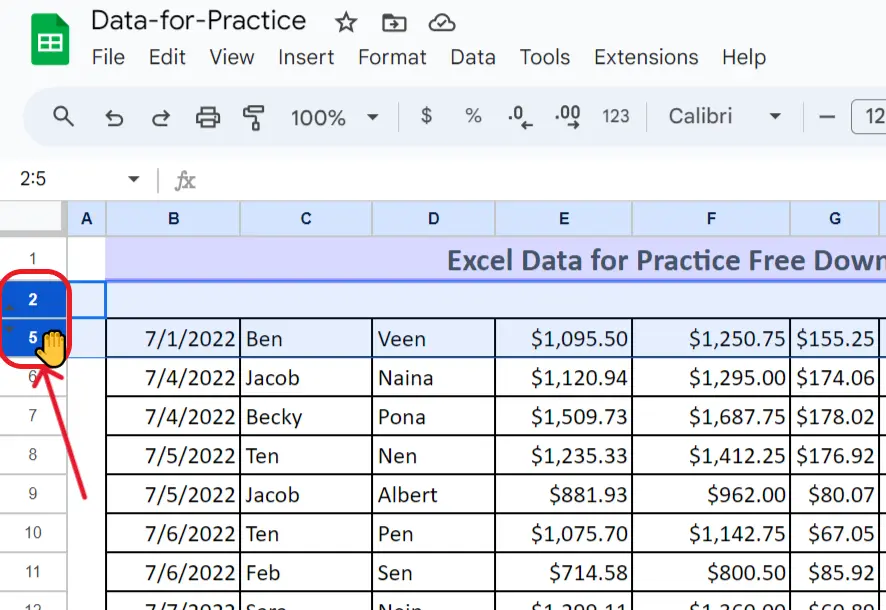
After selecting the rows, right-click on any of the selected row numbers.
Choose “Unhide rows” from the menu. After selecting the option hidden rows will be visible.
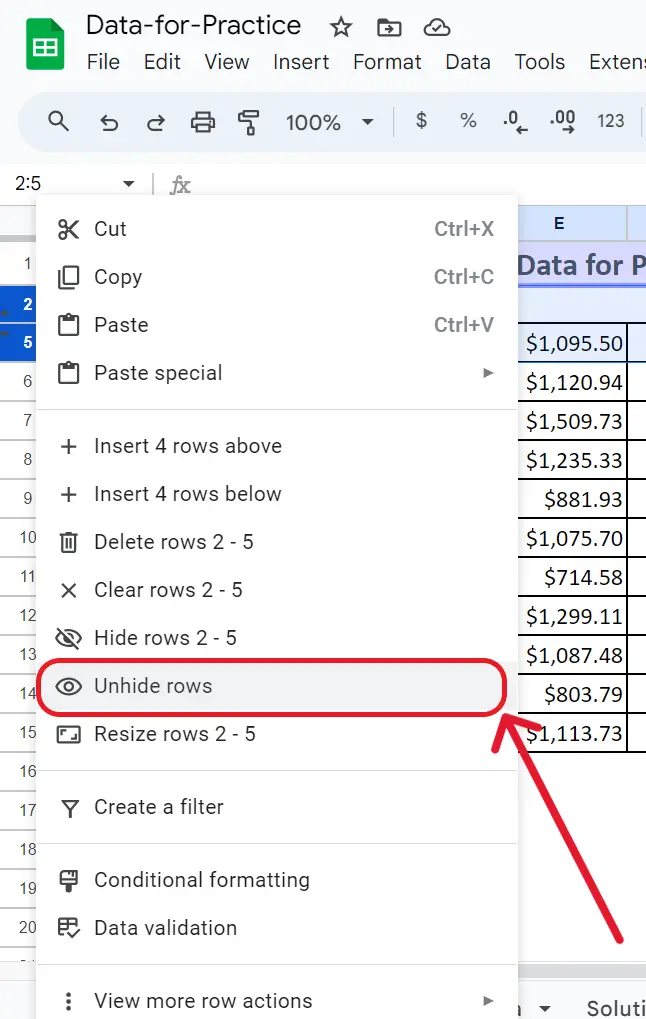
Method 2: Unhiding Rows in Google Sheets using Double Arrows
First you need to find the hidden rows. In Google Sheets, if a sheet contains hidden rows, you will see a couple of up and down arrows in the left side of the sheet where the rows are hidden. Click on these couple arrows above and below the hidden rows.
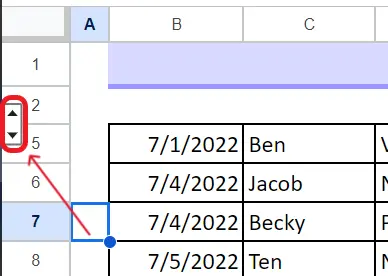
For example, if rows 3 and 4 are hidden, the arrows will be on rows 2 or 5. After you click on the arrows, rows will be unhidden.
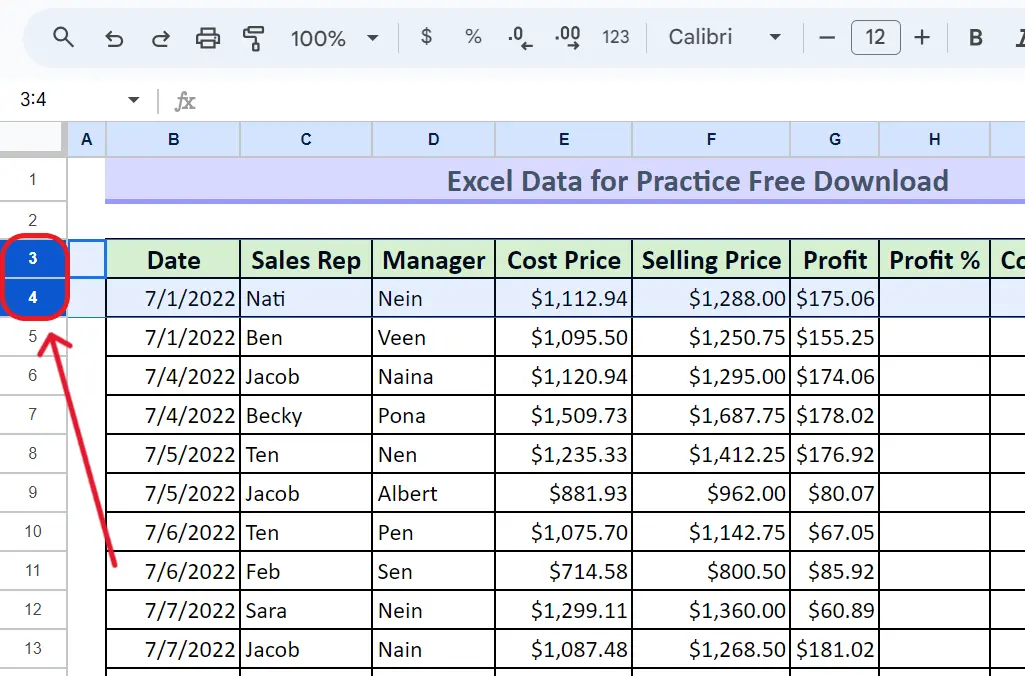
Method 3: Unhiding Rows using Shortcut
This method is also simple. You just need to select the two rows that are above and below the hidden rows using cursor drag. Then, simply press Ctrl + Shift + 9. You will immediately see the hidden rows.
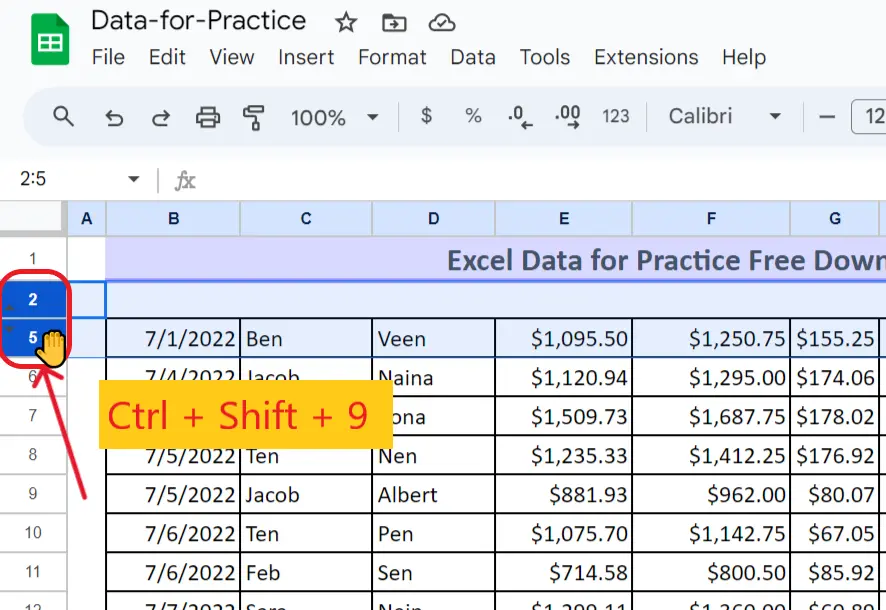
Related: Have a look at the alternate guide from the official Google help forum on How to unhide rows in Google Sheets.
Related: You can also have a look at guide from another website on How to Unhide Rows in Google Sheets.
Conclusion
In conclusion, mastering the art of unhiding rows in Google Sheets opens up a world of efficiency and organization in your spreadsheet endeavors. As demonstrated through the methods outlined above, whether opting for the straightforward “Unhide Rows” option, navigating the intuitive use of double arrows, or employing the convenient shortcut (Ctrl + Shift + 9), you now possess the tools to seamlessly reveal hidden data.
Elevate your Google Sheets proficiency by ensuring every row serves its purpose, and stay tuned for our YouTube tutorial – “How to Unhide Rows in Google Sheets” – where visual guidance complements these written instructions. Streamline your spreadsheet experience and unleash the full potential of your data management capabilities.
Related: How To Search In Google Sheets



1 thought on “How to Unhide Rows in Google Sheets – Best Guide 2024 (Up-to-Date)”