In this article you are going to learn about how to track changes in Google Docs.
Table of Contents
Tracking changes in Google Docs is a vital feature for collaborating on documents, especially when multiple people are involved in the editing process. Here’s a detailed guide on how to effectively use this feature.
Understanding “Suggesting” Mode
In Google Docs, the equivalent of “Track Changes” in Microsoft Word is called “Suggesting” mode. When you make edits in this mode, they appear as suggestions that can be accepted or rejected by the document owner or collaborators with editing rights.
Step-by-Step Guide for How to Track Changes in Google Docs
Step 1: Accessing Suggesting Mode
Open your Google Doc and look for the pencil icon in the upper-right corner, below the “Share” button. Click on it to reveal a dropdown menu where you can select “Suggesting” mode.
Step 2: Making Suggestions
Once in Suggesting mode, any changes you make to the text will appear in green, with added text underlined and deleted text struck through. This allows others to see exactly what alterations you’ve proposed.
Step 3: Inviting Collaborators
To invite others to suggest edits, go to File > Share, and add the email addresses of your collaborators. Assign them the role of “Commenter” to ensure they can only suggest changes rather than making direct edits.
Step 4: Reviewing Suggestions
As the document owner, you can review each suggestion made by collaborators. You’ll find these suggestions in the right-hand margin of the document. To accept a suggestion, click the checkmark; to reject it, click the ‘X’.
Step 5: Managing Document Versions
Google Docs also allows you to view the entire version history of a document. Go to File > Version History > See Version History to access a list of changes made over time, sorted by date and author.
Related: How To Open A Pdf In Google Docs
Step 6: Finalizing Edits
After reviewing all suggestions, you can finalize the document by accepting the changes you agree with. Once accepted, the suggestions become part of the main text.
Tips for Effective Change Tracking: How to Track Changes in Google Docs
- Regularly communicate with your collaborators to ensure everyone understands the changes being suggested.
- Use the comment feature to discuss specific suggestions or request further clarifications.
- Keep track of who made which suggestions by checking the color-coded indicators next to each edit.
For more detailed information and tips on tracking changes in Google Docs, you can explore resources provided by How-To Geek, Wordable, and Online Tech Tips. These guides offer additional insights and can help you master document collaboration in Google Docs.
Happy collaborating!
Related: How to Track Changes in Google Docs

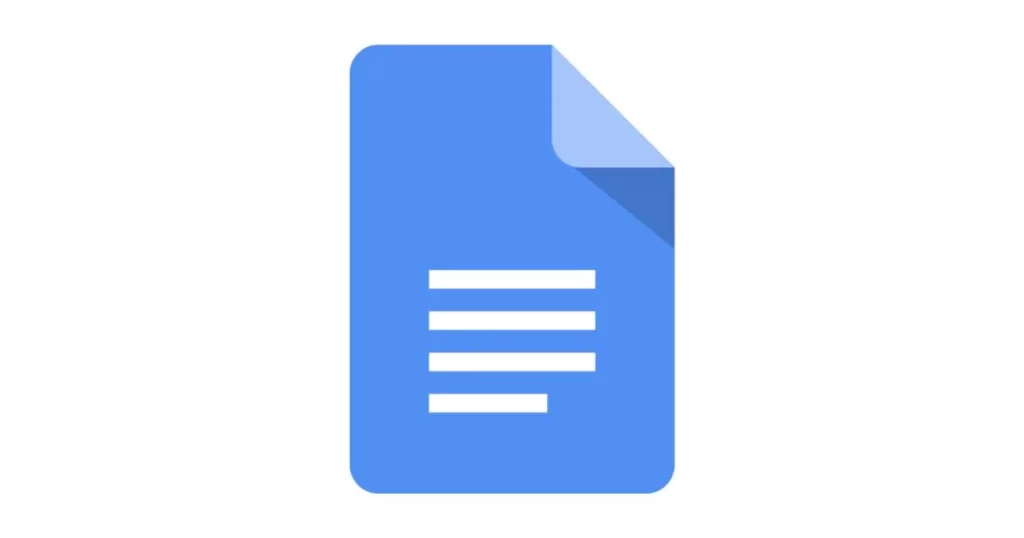

1 thought on “How to Track Changes in Google Docs – Best Guide 2024”