Table of Contents
In this article you are going to learn how to superscript in Google Docs. Superscript text appears above the normal line of type and is typically used for footnotes, mathematical exponents, and more. Google Docs provides an easy way to add superscript text to your document. Here’s a step-by-step guide on how to do it.
Step 1: Open Your Document
First, navigate to Google Drive at drive.google.com and open the Google Docs document you wish to edit.
Step 2: Select Your Text
Highlight the text you want to format as superscript. You can select letters, numbers, symbols, or even entire words.
Step 3: Apply Superscript
There are two main ways to format your selected text as superscript:
Using the Menu
- Click on ‘Format’ in the top menu.
- Hover over ‘Text’ to open the submenu.
- Click on ‘Superscript’.
Using Keyboard Shortcuts
- On Windows or Chromebook: Press
Ctrl+. - On Mac: Press
Command+.
Your selected text will now appear as superscript in your document.
Related: How To Edit Margins In Google Docs
Step 4: Removing Superscript
If you need to remove superscript formatting, simply select the superscript text and follow the same steps to uncheck the superscript option.
Additional Tips
- Special Characters: For inserting special characters like mathematical symbols, go to ‘Insert’ > ‘Special characters’ and choose from the list.
- Consistency: Ensure that you use superscript consistently throughout your document for a professional look.
Conclusion: How to Superscript in Google Docs
Superscripting in Google Docs is a straightforward process that can greatly enhance the readability and professionalism of your document. Whether you’re working on academic papers, business documents, or personal projects, mastering this feature is a must.
Related: How to Superscript in Google Docs

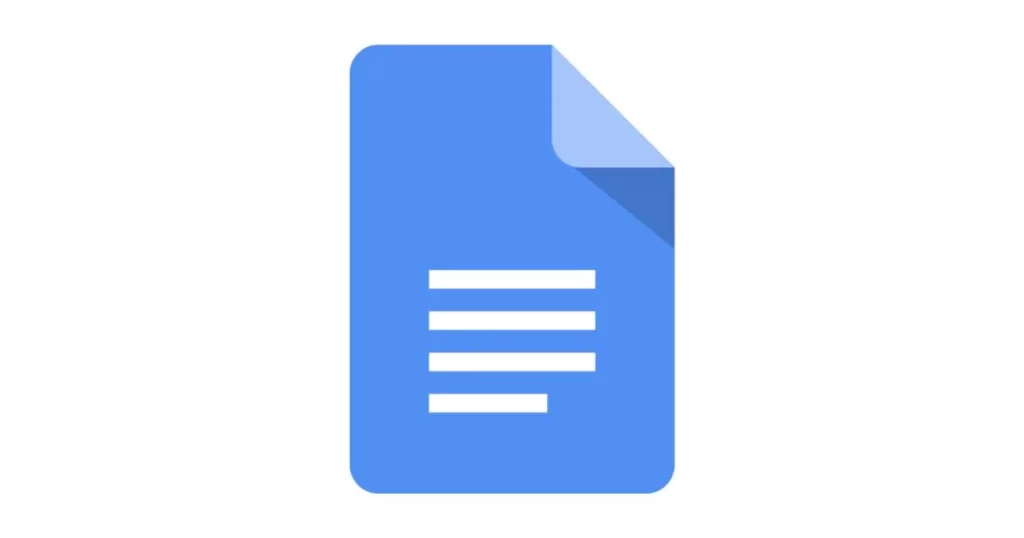

1 thought on “How to Superscript in Google Docs – Best Guide 2023”