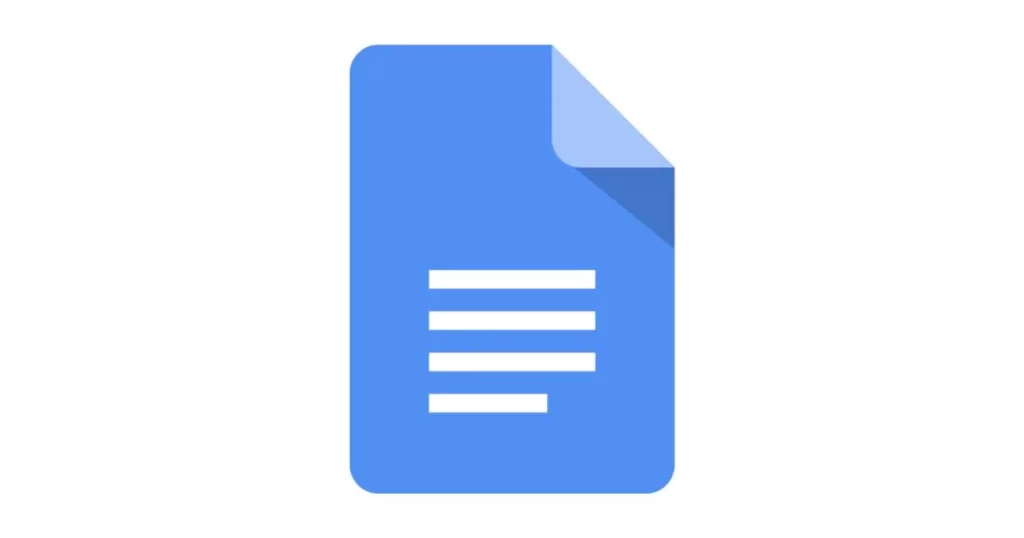In this article you are going learn about how to Subscript in Google Docs.
Table of Contents
Creating subscripts in Google Docs is a straightforward process that can enhance the professionalism and clarity of your documents. Whether you’re working with mathematical formulas, chemical equations, or citations, knowing how to format text as subscript is an essential skill. Here’s a detailed guide on how to subscript in Google Docs.
What is Subscript in Google Docs?
Subscript text appears smaller than the normal line of text and is positioned slightly below it. This formatting is commonly used for chemical formulas like H₂O, mathematical expressions such as X₁, X₂, X₃, and other specialized content.
Why Use Subscript?
Subscript formatting is crucial when you need to:
- Write chemical compounds (e.g., NaHCO₃)
- Represent mathematical equations (e.g., Fₙ = Fₙ₋₁ + Fₙ₋₂)
- Indicate temperature in degrees (e.g., 20°C)
- Include citations or trademarks (e.g., ™)
How to Subscript in Google Docs: A Step-by-Step Guide
- Open your document: Navigate to Google Drive and open the document you want to edit.
- Select the text: Click and drag to highlight the text you want to format as subscript.
- Format the text: Click on the “Format” tab at the top of the window, then hover over “Text” and select “Subscript” from the dropdown menu.
- Use keyboard shortcuts: Alternatively, you can use the keyboard shortcut
Ctrl + ,(Windows) orCmd + ,(Mac) to quickly apply subscript formatting to selected text.
Inserting Subscript Using Special Characters
If you need to insert special subscript characters:
- Click ‘Insert’: From the top menu, select “Insert”.
- Select ‘Special characters’: This opens a dialog box with various symbols.
- Find ‘Subscript’: Use the search bar or browse the categories to find the subscript character you need.
- Insert the character: Click on the desired character to add it to your document.
Related: How To Add Page Numbers In Google Docs
Tips for Using Subscript
- Consistency: Ensure that subscript formatting is used consistently throughout your document for similar instances.
- Shortcut memorization: Memorize keyboard shortcuts for efficiency.
- Special characters: Familiarize yourself with the special characters dialog to quickly find and insert the correct subscript symbols.
By following these steps, you can effectively use subscript in Google Docs to create more meaningful and professional documents. For more complex needs, such as subscripting in Google Sheets, the process may involve additional steps.
Remember, practice makes perfect. The more you use these features, the more intuitive they will become. Happy formatting!
Related: How to Subscript in Google Docs