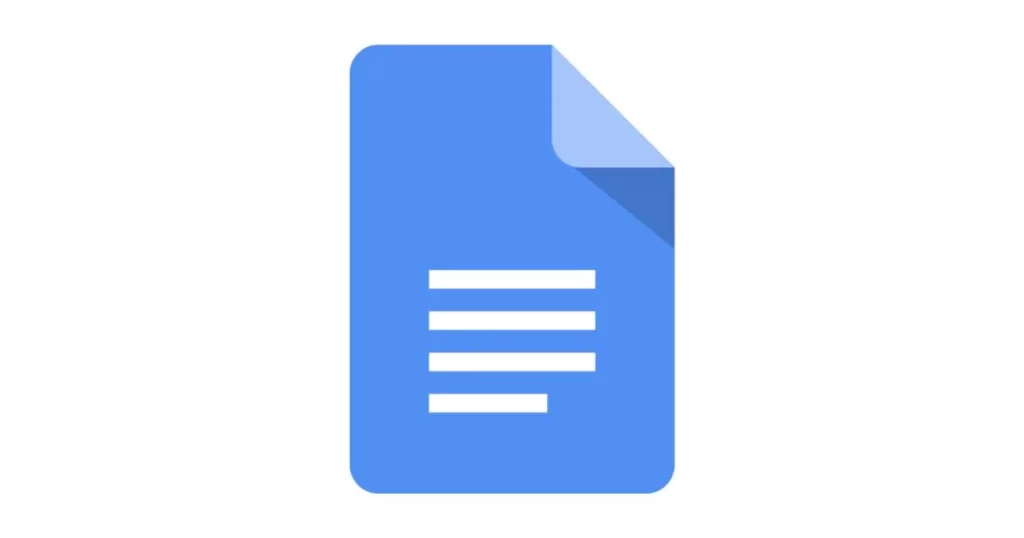Table of Contents
In this article we are going to learn about how to strikethrough on Google Docs. Strikethrough is a text formatting feature that allows you to draw a line through text in your document. It’s a useful tool for indicating deletions, changes, or completed tasks without removing text. In this guide, we’ll explore how to apply strikethrough in Google Docs and share some tips to enhance your productivity.
Why Use Strikethrough?
Strikethrough formatting is particularly handy during the editing process or when collaborating on documents. It visually communicates that something should be considered for deletion or has been completed, without actually removing the text. This maintains the context and allows collaborators to see proposed changes or progress on tasks.
How to Strikethrough on Google Docs
Here’s a step-by-step guide to applying strikethrough to your text in Google Docs:
Step 1: Select Your Text
First, open your Google Docs document and select the text you want to strike through. You can click and drag your cursor over the text to highlight it.
Step 2: Use the Format Menu
With your text selected, click on the Format menu at the top of the screen. In the dropdown menu, hover over Text and then select Strikethrough.
Step 3: Keyboard Shortcuts
For a faster way to apply strikethrough, use keyboard shortcuts. On Windows, press Alt + Shift + 5. Mac users can press Command + Shift + X.
Tips for Using Strikethrough
- Keyboard Shortcuts: Memorize the keyboard shortcuts for efficiency.
- Editing: Use strikethrough to suggest edits without losing the original text.
- Task Lists: Strike through completed tasks for a satisfying visual cue of your progress.
- Combine Formatting: Use strikethrough with bold or italic for emphasis.
- Color Coding: For task lists, consider changing the text color of struck-through items for better clarity.
Related: How To Do A Hanging Indent On Google Docs
FAQs: How to Strikethrough on Google Docs
Can I use strikethrough in the Google Docs mobile app? Yes, select the text and tap the ‘Format’ option, then choose ‘Strikethrough.’
Is there a keyboard shortcut for strikethrough? On PC, use Alt + Shift + 5, and on Mac, use Command + Shift + X.
Strikethrough is a simple yet powerful tool in Google Docs that can improve your document editing and collaboration. By following the steps outlined above, you’ll be able to use strikethrough effectively in your documents. Happy editing!
I hope this blog post helps you understand and utilize the strikethrough feature in Google Docs. If you have any further questions or need more assistance, feel free to ask!
Related: How to Strikethrough on Google Docs