In this article you are going to learn about how to sign on Google Docs.
Table of Contents
Signing documents in Google Docs is a straightforward process that can be done entirely online, without the need for printing or scanning. Here’s a detailed guide on how to sign a document on Google Docs:
Step 1: Access Google Docs
- Go to the Google Docs website.
- Sign in with your Gmail email address and password.
Step 2: Open Your Document
- Navigate to the document you need to sign. If it’s not already in your Google Docs, you’ll need to upload it.
- Double-click to open the document.
Step 3: Position Your Signature
- Place your cursor where you want your signature to appear in the document.
Step 4: Insert a Drawing
- Click on “Insert” from the menu bar.
- Select “Drawing” from the dropdown menu.
- A new window will pop up, which will serve as your canvas.
Step 5: Create Your Signature
- Within the drawing tool, select “Scribble” from the line options.
- Use your mouse or trackpad to draw your signature.
- Don’t worry about the size; you can adjust it later.
Step 6: Save and Insert Your Signature
- Once you’re satisfied with your signature, click “Save & Close.”
- Your signature will be inserted into the document as an image.
Step 7: Adjust the Size
- If necessary, click on the signature image to resize it by dragging the corners.
Related: How To Change Page Color In Google Docs
Alternative: Using eSignature
Tips: How to Sign on Google Docs
- Remember, the manual signing method described above only works on the web version of Google Docs, not on the mobile app.
- For a more formal signature process, consider using the eSignature feature or third-party add-ons like DocuSign.
By following these steps, you can easily add your signature to any document in Google Docs, making it convenient to finalize agreements, contracts, or any other documents that require your signature. So, finally you have learned about how to sign on Google Docs.
Related: How to Sign on Google Docs

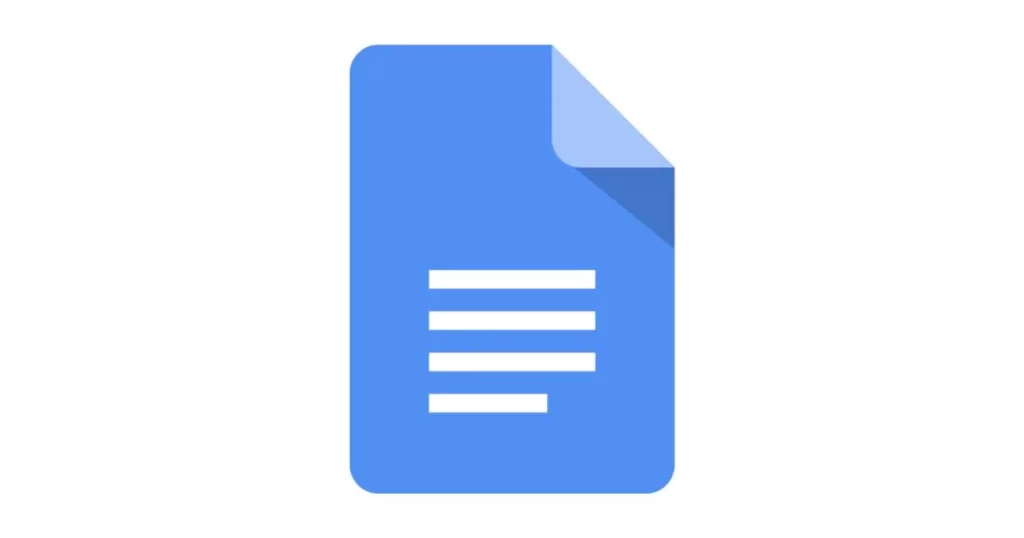

1 thought on “How to Sign on Google Docs – Best Guide 2024”