Table of Contents
Key Takeaway: In this article you are going to learn about how to see Word Count on Google Docs. Whether you’re crafting an essay, drafting a blog post, or meticulously fine-tuning your next masterpiece, knowing how to check the word count in Google Docs is essential. Discover the straightforward methods to track your document’s word count, character count, page count, and even reading estimates. Let’s dive into the realm of word counts and unlock the secrets!
The Word Count Quest
Imagine this: You’re in the heart of writing—an eloquent essay, perhaps. You’ve poured your thoughts onto the digital canvas, but now you need to meet a requirement or ensure you don’t overshoot the limit. Fear not! Google Docs has your back. Let’s navigate the complexities of word counts together.
Method 1: The Whole Document Tally
- Open your Google Docs document.
- If you want the word count for the entire document, simply:
- Click on Tools in the top menu.
- Select Word Count.
- Behold the magic—the number of words, characters, and even pages will appear.
- But wait, there’s more! This count excludes headers, footers, and footnotes.
- Click “OK” to close the word count window.
- Want the word count always visible? Check the box that says “Display Word Count While Typing” before clicking “OK”.
Method 2: The Selective Count
But what if you seek more than just the grand total? Maybe you’re curious about specific sections. Fear not, intrepid writer! Here’s how to find the word count for certain text:
- Highlight the text you want to check. Drag your cursor through it like a seasoned pro.
- Now, choose your weapon:
- Method A: Go to Tools > Word Count (the classic route).
- Method B: Use the keyboard shortcut:
- Windows Warriors: Ctrl+Shift+C (because shortcuts are cool).
- Mac Magicians: Command+Shift+C (because Macs deserve magic too).
- Behold! The word count for your selected text dances before your eyes.
- Click “OK” to close the window when you’re done.
Wrapping Up
In the ever-evolving world of writing, word counts matter. They’re not merely numbers; they’re tailored insights into your prose. So, whether you’re crafting a bespoke article or tackling a daunting thesis, remember: Google Docs isn’t just our suite—it’s our trusty word-count companion. Happy typing!
Remember, the word count isn’t merely a statistic; it’s a compass guiding you through the vast expanse of your ideas. So, next time you’re in the realm of words, embrace the power of counting—it’s more robust than you think!

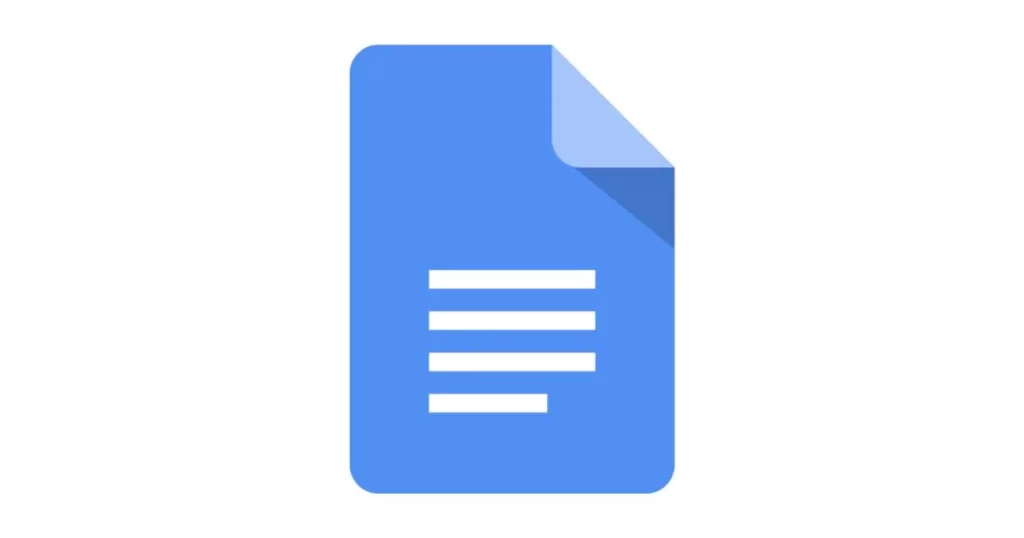

1 thought on “How to See Word Count on Google Docs – Best Guide 2024”