Table of Contents
Key Takeaway: Master the art of how to search for a word in Google Docs with ease. Whether you’re a meticulous editor or a casual word-hunter, these steps will have you navigating your documents like a pro.
In this article you are going to learn about how to search for a word in Google Docs. You’re knee-deep in your Google Doc—a report, a project, or perhaps the next great novel. Suddenly, you need to find that elusive word you used three pages ago. Panic? Nah! We’ve got your back. Let’s unlock the secrets of searching for words in Google Docs.
Step 1: Open Your Google Doc
First things first, amigo. Open the Google document where your literary genius resides. Whether it’s a scholarly essay or a shopping list (hey, creativity knows no bounds), make sure you’re logged into your Google account and have that doc front and center. Ready? Let’s roll!
Step 2: The “Find and Replace” Magic
Now, behold the wizardry of the “Find and Replace” feature. It’s like having a magnifying glass for your words. Press Ctrl+F (or Cmd+F if you’re rocking a Mac) or take the scenic route via the “Edit” menu and click on “Find and replace.” Bam! A little window pops up, either in the upper right corner or smack dab in the middle of your doc. Depends on whether you’re a keyboard ninja or a menu maestro.
Step 3: The Hunt Begins
Type your desired word or phrase into the search bar. As you type, Google Docs gets all Sherlock Holmes on you—highlighting every instance of that word in your document. Brace yourself; if it’s a common word, prepare for a highlighter party!
Step 4: Word Safari
See those little arrows in the “Find and Replace” window? They’re your trusty guides. Click ’em, and voilà! You’re teleported to each occurrence of your word. No more manual scrolling through the entire saga. Efficiency, thy name is Google Docs.
Step 5: The Word Swap (Optional)
Feeling adventurous? Want to replace that word with something snazzier? Go ahead! In the “Replace with” field, type your new word or phrase. Click “Replace” or go all-in with “Replace all.” Suddenly, your document transforms like a chameleon at a color-changing party.
Related: How To Draw On Google Docs
Tips for Word Wizards
- Match Case: Want to find words with specific capitalization? Toggle this option.
- Regular Expressions: For the advanced crowd, this lets you perform magic tricks with your search.
- Remember, “Find and Replace” isn’t just about finding; it’s about fine-tuning your masterpiece.
In a Nutshell: How to Search for a Word in Google Docs
You’ve done it! You finally learned about how to search for a word in Google Docs. You’ve unearthed hidden gems, corrected typos, and danced with words. Your Google Doc now wears its polished armor. So go forth, fellow scribe, and conquer the ever-evolving realm of documents.
Remember, it’s not merely about searching; it’s about seeking more than just words—it’s about finding clarity, precision, and that elusive spark that makes your writing sing. Happy hunting!

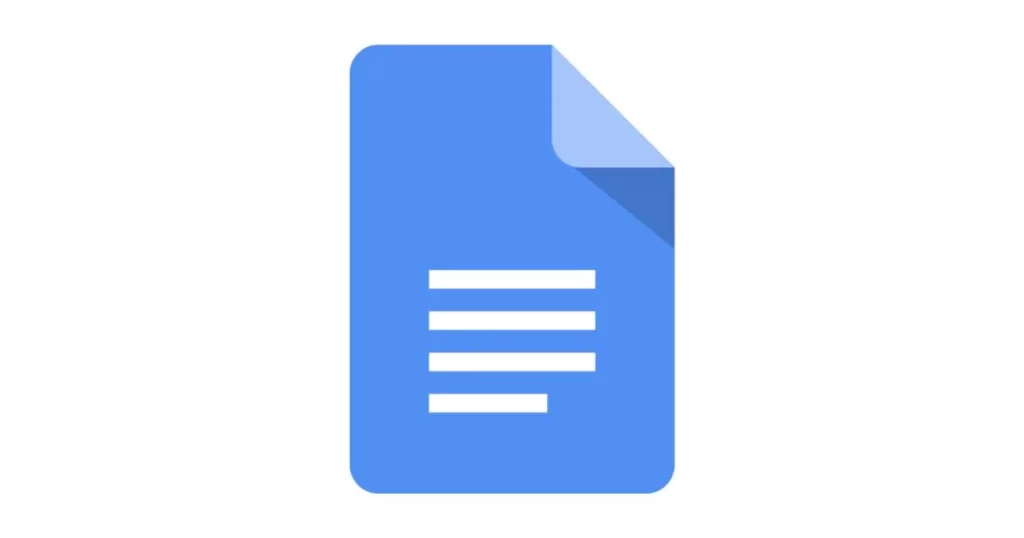

Its good as your other content : D, thankyou for posting. “The rewards for those who persevere far exceed the pain that must precede the victory.” by Ted W. Engstrom.