In this article, you are going to learn how to schedule an email in Outlook. Scheduling email on Outlook is a critical practice that can greatly enhance your productivity and communication efficiency. By harnessing this feature, you can ensure your messages are delivered at the most opportune times, reaching your recipients when they are most likely to engage with your content.
This not only helps in maintaining a professional image but also increases the chances of your emails being read and acted upon promptly. Outlook’s scheduling feature is particularly beneficial for businesses and individuals managing multiple time zones, as it enables you to coordinate communications effortlessly.
Moreover, it allows you to draft emails at your convenience and have them automatically dispatched at the most strategic moments, making it a powerful tool for time management and productivity. By optimizing your email delivery schedule, you can enhance your overall communication strategy, ultimately leading to more effective interactions and successful outcomes.
Related: HOW TO RECALL AN EMAIL IN OUTLOOK
Table of Contents
YouTube Video: How to Schedule an Email in Outlook
To make it very convenient for you we have made a YouTube video on how to schedule an email in Outlook. Please click the above link, have a look, and be sure to subscribe.
How to Schedule an Email in Outlook
You can easily schedule an email in Outlook by following these easy steps.
1- Launch Outlook and create a new email.
2- Add your recipients and email content then go to the Options tab
3- Click delay delivery on the ribbon
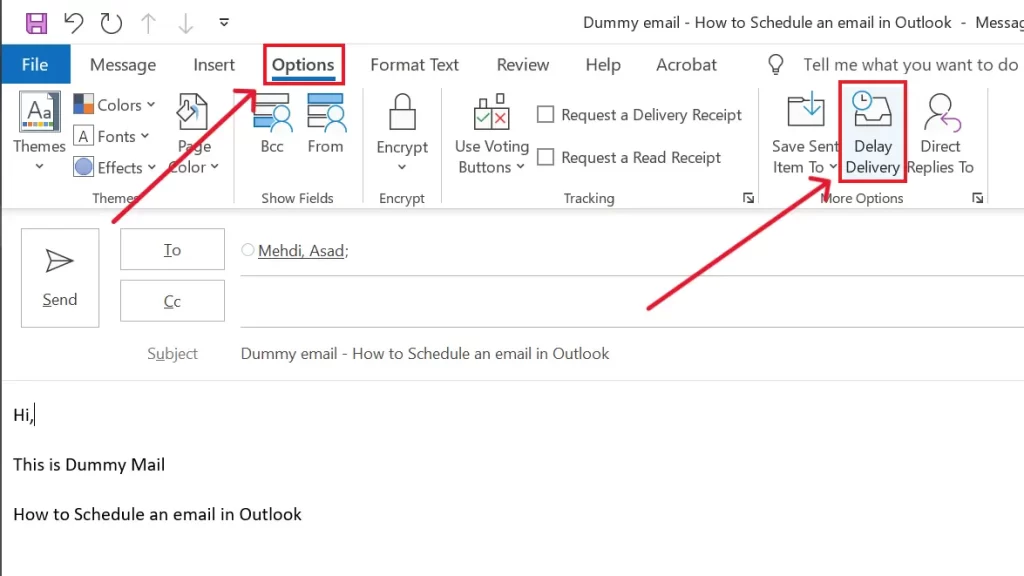
4- A dialogue box Properties will open, select do not deliver before and provide the date and time. Now hit close. That’s it.
5- Send the message and it will be sent after the selected time.
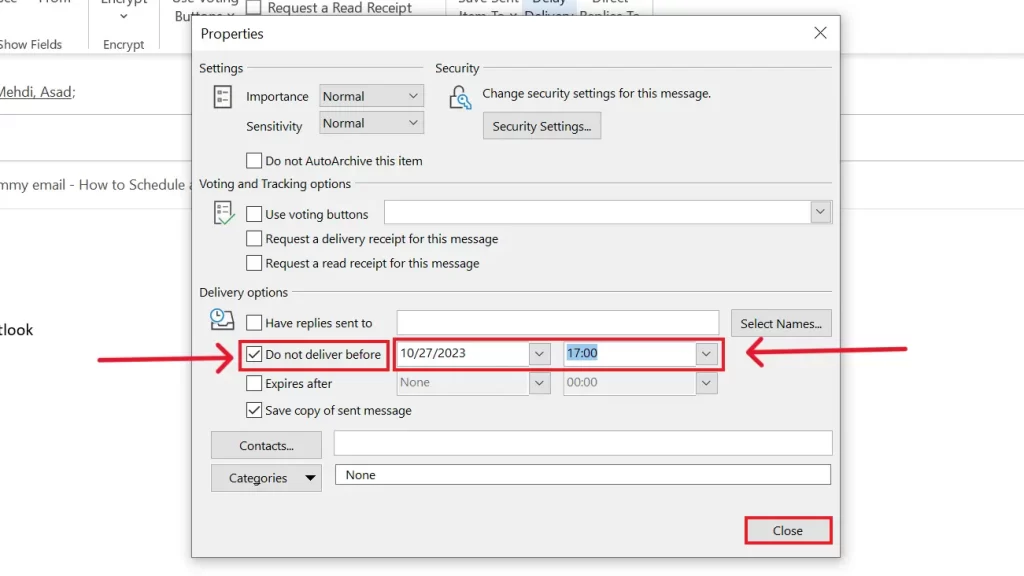
How to keep track of scheduled emails
Now, as you have scheduled emails how to keep track of them? It’s simple.
1- Just go to Outbox and right-click on the bar containing column names.
2- Now, select field chooser
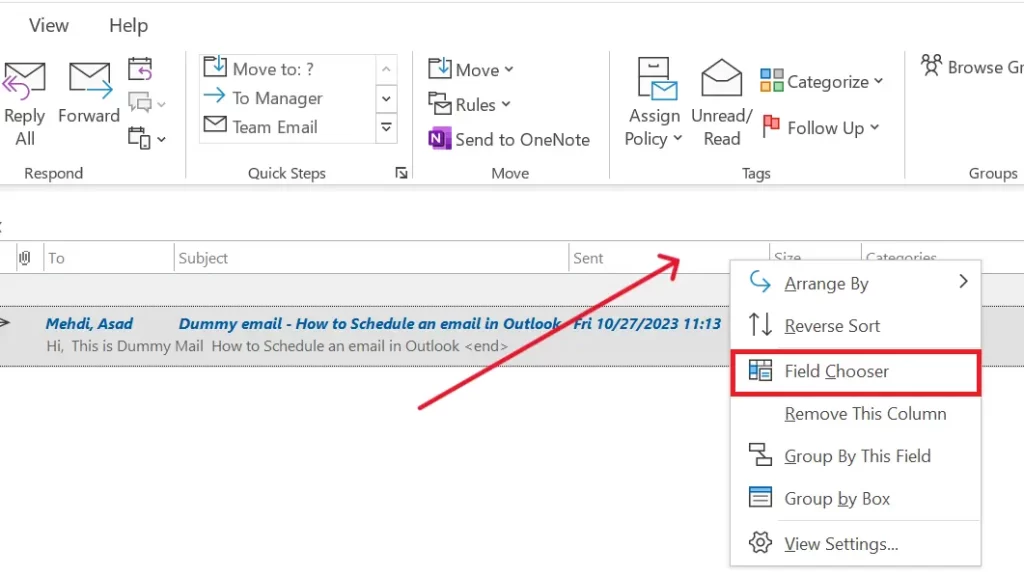
3- A new box will open. Select Date/Time Fields from the drop-down.
4- A few new options will appear. Drag defer until to the column bar
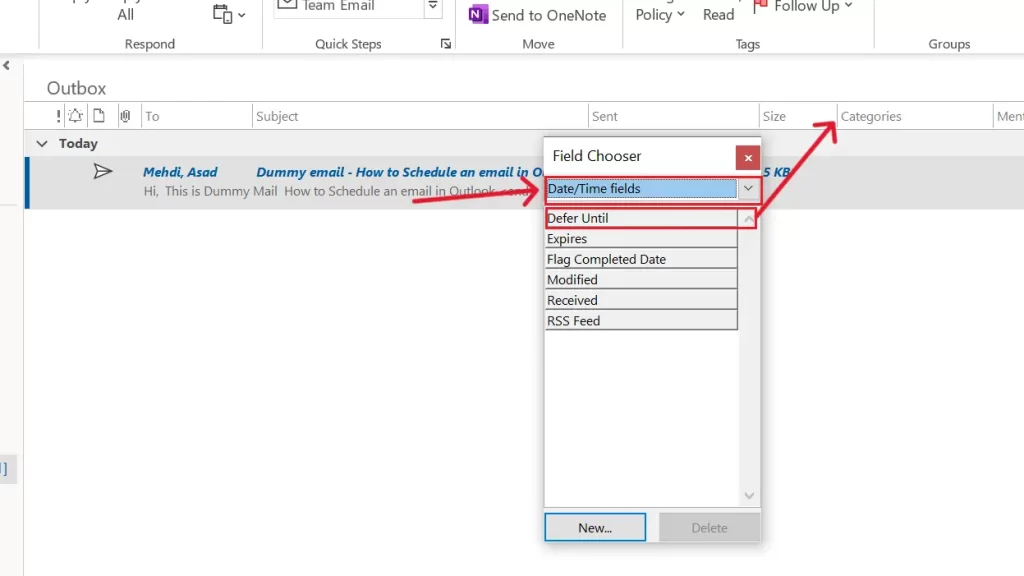
5- That’s it. You will be able to see the time and date at which the email is scheduled.
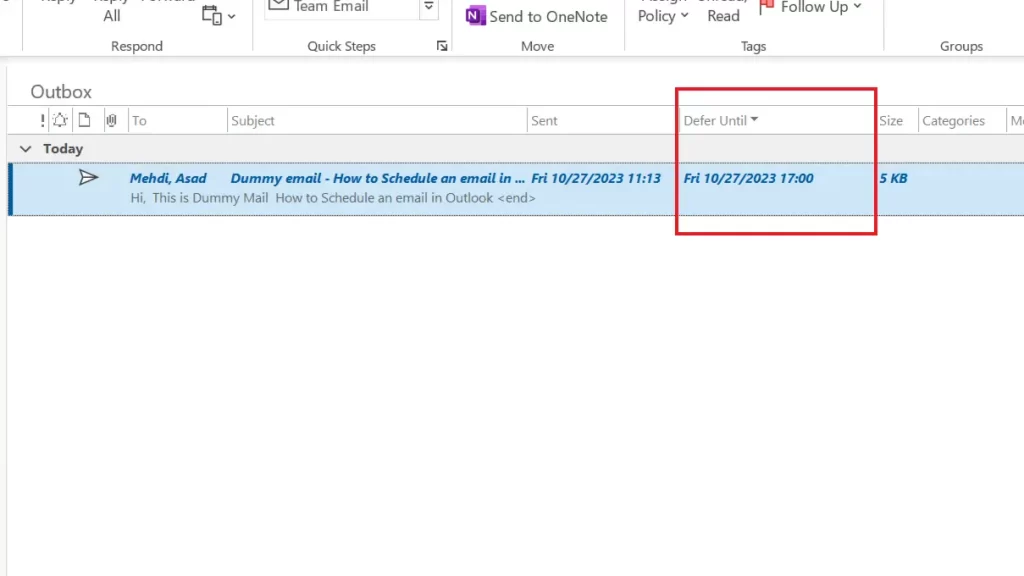
How to Change Delivery Date and time of scheduled email in Outlook
You can also change the delivery date and time of your scheduled email.
1- Go to Outbox
2- Double-click the email for which you want to change the delivery date and time
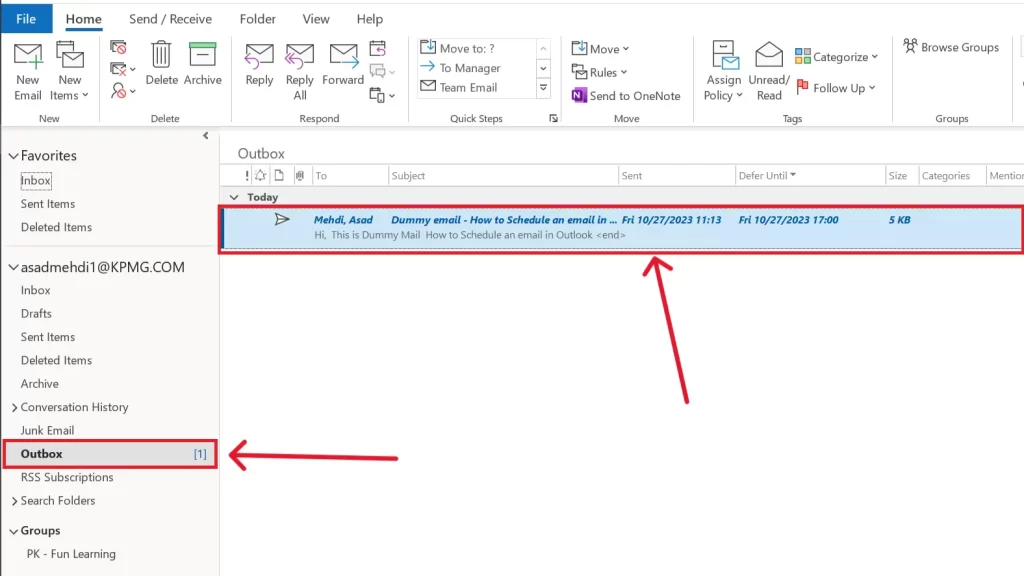
3- Go to the Options tab
4- Click delay delivery and change the date and time
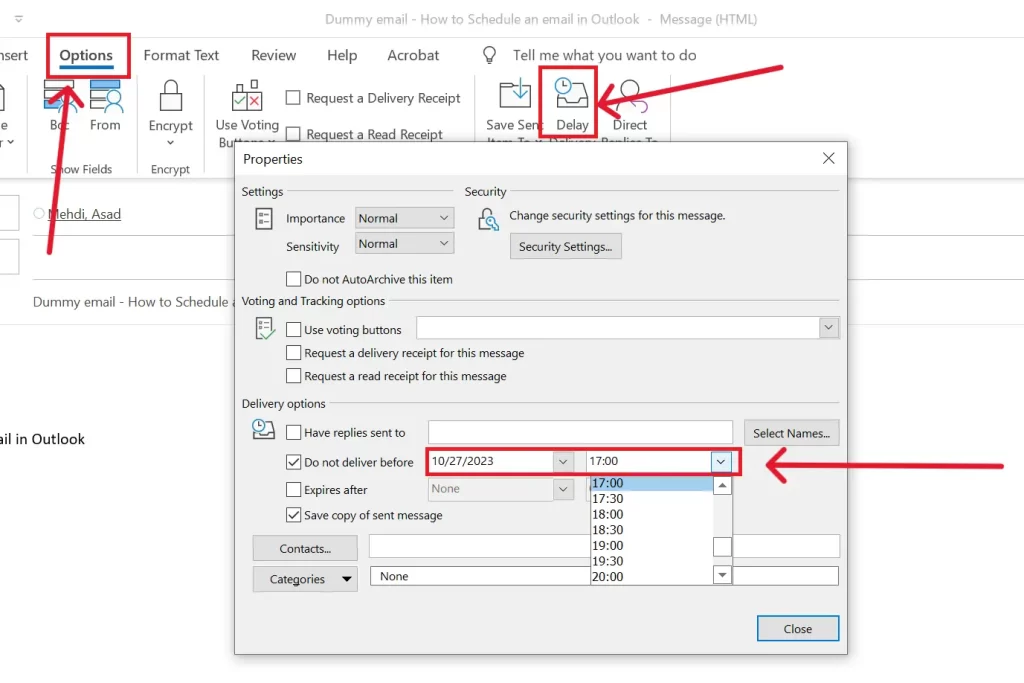
How to send a scheduled email in Outlook
You can also send a scheduled email in Outlook instantly by following steps:
1- Simply, go to Outbox
2- Double-click the email for which you want to send
3- Now, Go to the Options tab
4- Click delay delivery and uncheck Do not deliver before
That’s it. You did it! Now this email will be sent instantly.

How to cancel a scheduled email in Outlook
If you want to cancel or delete the scheduled email in Outlook then follow these simple steps:
1- Just go to Outbox
2- Hover on the email you want to cancel and click on the delete button at the right side of the email.
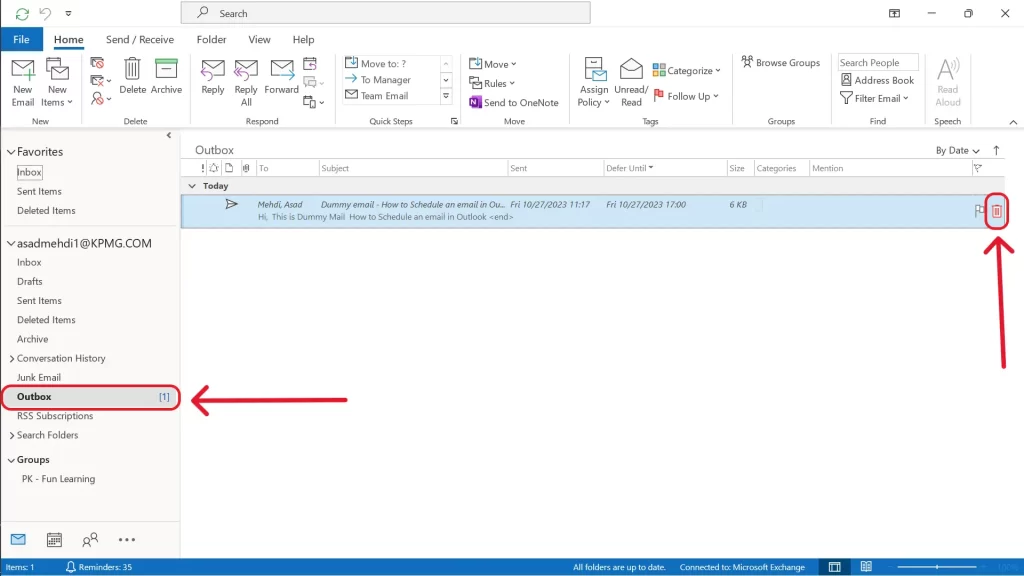
Related: You can also have a look at Microsoft official guide on how to schedule an email in Outlook.
Conclusion
In conclusion, mastering the art of scheduling emails in Outlook is a valuable skill that can transform the way you communicate and manage your time. By following these simple steps on “How to Schedule an email in Outlook,” you not only ensure your messages reach your recipients at the most opportune moments but also project a professional image and increase the likelihood of prompt responses.
This is particularly advantageous for those dealing with different time zones, as it simplifies coordination. Moreover, Outlook’s scheduling capability empowers you to draft emails at your convenience and automatically dispatch them strategically, optimizing your time management and overall productivity. By fine-tuning your email delivery schedule, you can elevate your communication strategy, resulting in more effective interactions and successful outcomes.
So, don’t miss out on the advantages of Outlook’s email scheduling – give it a try and boost your email game with our comprehensive guide on “How to Schedule an email in Outlook.”
Related: HOW TO CHANGE SIGNATURE IN OUTLOOK

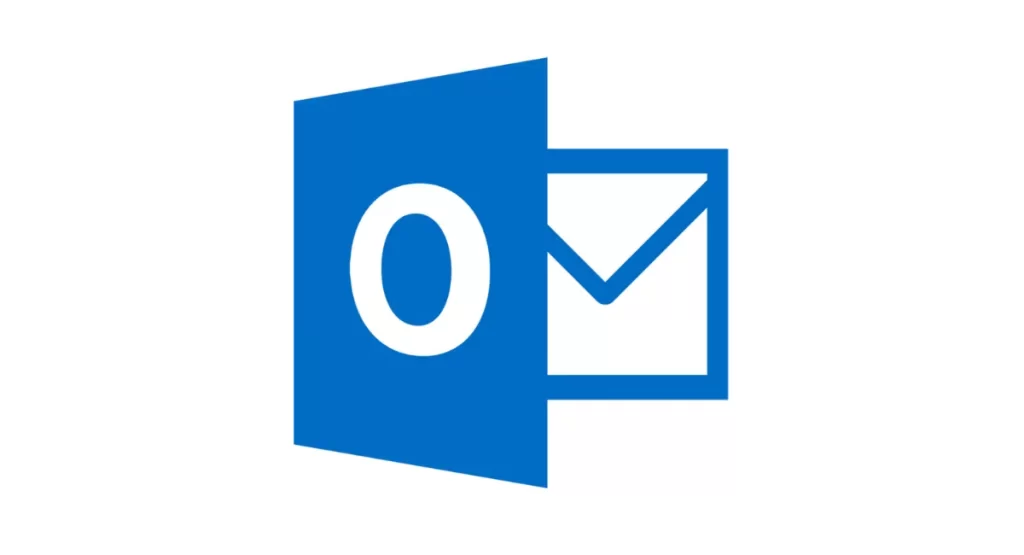

Hello my friend! I wish to say that this post is amazing, nice written and include approximately all important infos. I would like to see more posts like this.