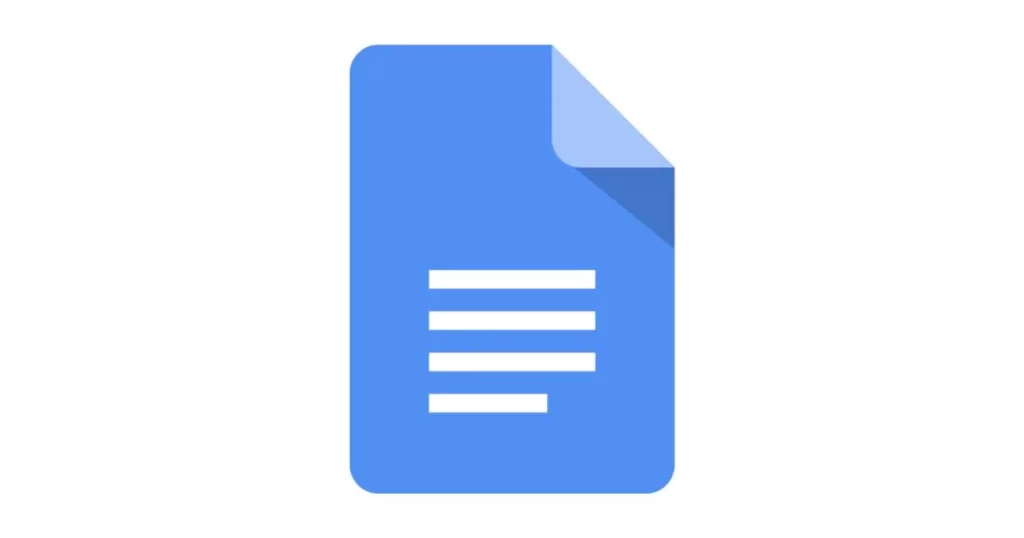Table of Contents
Key Takeaway: In this article you are going to learn how to indent on Google Docs. Adjusting indents in Google Docs is straightforward and essential for creating well-organized, professional-looking documents. Whether you’re a meticulous margin-tweaker or prefer visual adjustments, we’ve got you covered!
Introduction: How to Indent on Google Docs
When it comes to crafting documents, precision matters. Whether you’re writing an essay, a report, or a collaborative project, proper formatting enhances readability and professionalism. One crucial aspect of document layout is indentation. Fear not; we’ll navigate the complexities of Google Docs’ indentation features together. Let’s dive in!
1. Manual Margin Setup with Page Setup
Google Docs provides a straightforward method for adjusting margins. Follow these steps:
- Open Your Document:
- Fire up Google Docs and open the document you want to work on.
- Access Page Setup:
- Click on the “File” tab in the top-left corner.
- Select “Page Setup” from the dropdown menu.
- Set Your Margins:
- In the Page Setup box, under the “Margins” section, you’ll find options for:
- Top: The space between the top of your page and your content.
- Bottom: The space between the bottom of your page and your content.
- Left: The starting point for your page content from the left.
- Right: The blank space on the right side of your document.
- Input your desired margin values.
- Click “OK” to save your changes.
- In the Page Setup box, under the “Margins” section, you’ll find options for:
Now your document will adhere to the specified margins, ensuring a clean and professional appearance.
Related: How To Cross Out Text In Google Docs
2. Ruler Method for Margin Adjustment
If you’re a visual thinker, Google Docs offers a handy ruler for adjusting margins. Here’s how to use it:
- Enable the Ruler:
- Click on “View” in the menu bar.
- Select “Show Ruler” to reveal the horizontal ruler at the top of your document.
- Adjust Left/Right Margins:
- Hover over the gray area on the ruler corresponding to the left or right margin.
- When your cursor changes to a double-sided arrow (↔), click and drag to adjust the margin.
- Release when you’ve achieved the desired width.
- Fine-Tune Top/Bottom Margins:
- For top and bottom margins, use the vertical gray area on the ruler.
- Hover over it, and the cursor will change to a double-sided arrow (↕).
- Drag up or down to set your preferred margin height.
Remember, changes made using the ruler are saved automatically. So, whether you’re nudging margins or giving them a hearty tug, Google Docs has your back!
3. Margin Adjustment for Individual Paragraphs
Sometimes, you need to tweak margins for specific paragraphs. Here’s how:
- Select the Paragraph:
- Click anywhere within the paragraph you want to adjust.
- Use the Ruler:
- Look for the left-side arrow on the ruler (the one with a mouse cursor icon).
- Click and drag it left or right to modify the paragraph’s left margin.
- Voilà! Your paragraph now stands out with its bespoke margin.
4. Summary: How to Indent on Google Docs
Indentation isn’t merely about aesthetics; it underpins readability and clarity. Whether you’re seeking more than just a visually appealing document or aiming to enhance your suite of writing tools, mastering margins is advisable. So, fear not the daunting realm of margins—navigate it with confidence! Remember, in the heart of Google Docs, among unlockable secrets, lies the robust feature of margin adjustment. Happy writing!
Related: How to Indent on Google Docs