In this article, you will learn how to highlight duplicates in Google Sheets. Let’s do it.
Table of Contents
YouTube Video: How to Highlight Duplicates in Google Sheets
Coming Soon!
How to Highlight Duplicates in Google Sheets
You can highlight duplicates in Google Sheets using conditional formatting and using custom formula =COUNTIF($A$2:$A$10,$A1)>1. Let’s do it quickly step by step.
How to Highlight Duplicates in Google Sheets in a Single Column
1- We will use conditional formatting to highlight duplicates. First, open Google Sheets. Then, you need to select the range in a column.
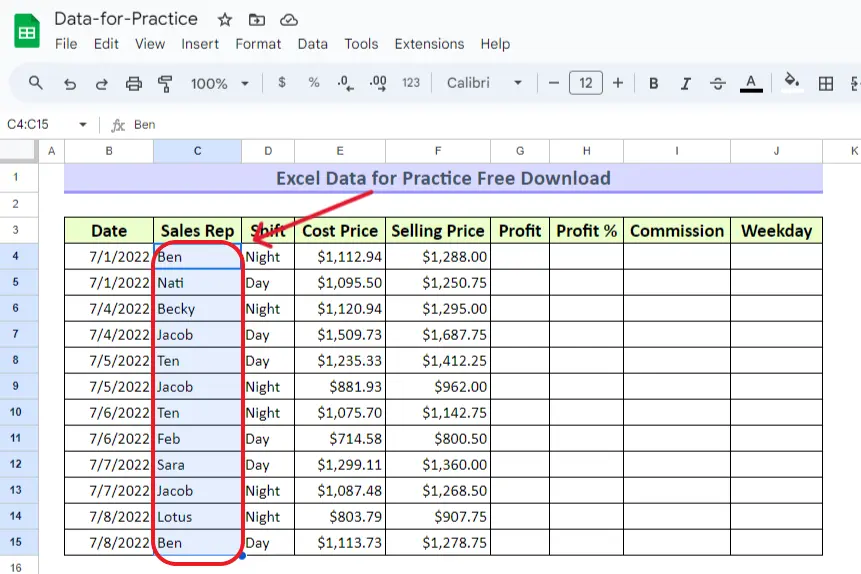
2- Simply go to the Format tab and click on Conditional Formatting.
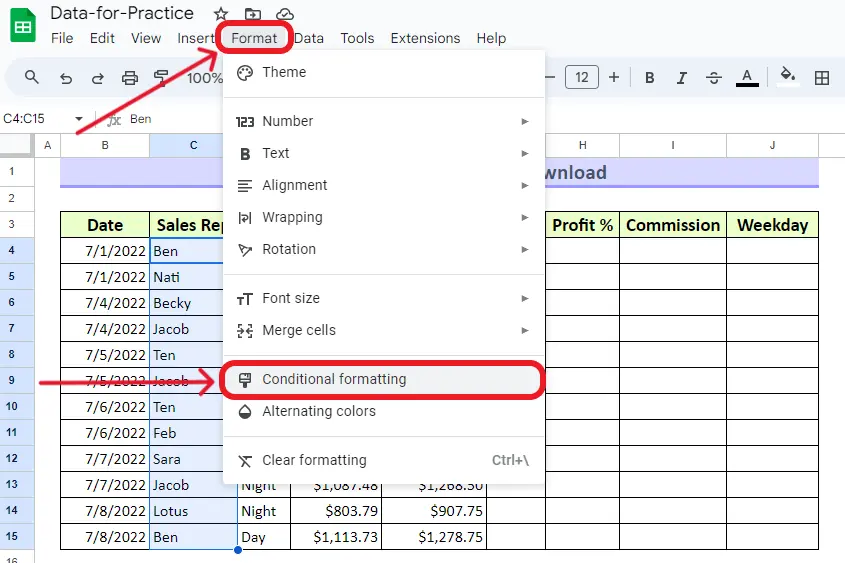
3- From Format rules select Custom formula is.
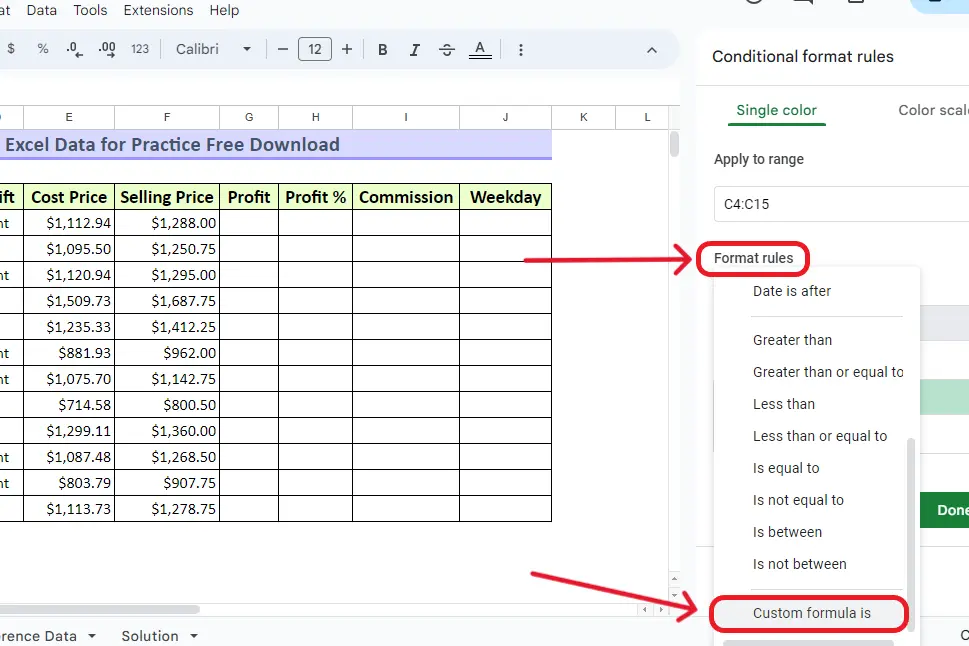
4- You need to write =COUNTIF(Cell range with dollar sign, Criteria with dollar sign)>1. Detailed formula according to my cell range and criteria is written below, you can amend the cell range according to your cell ranges.
=COUNTIF($C$3:$C$15,$C3)>1 Now, you will see green highlights in duplicate cells.
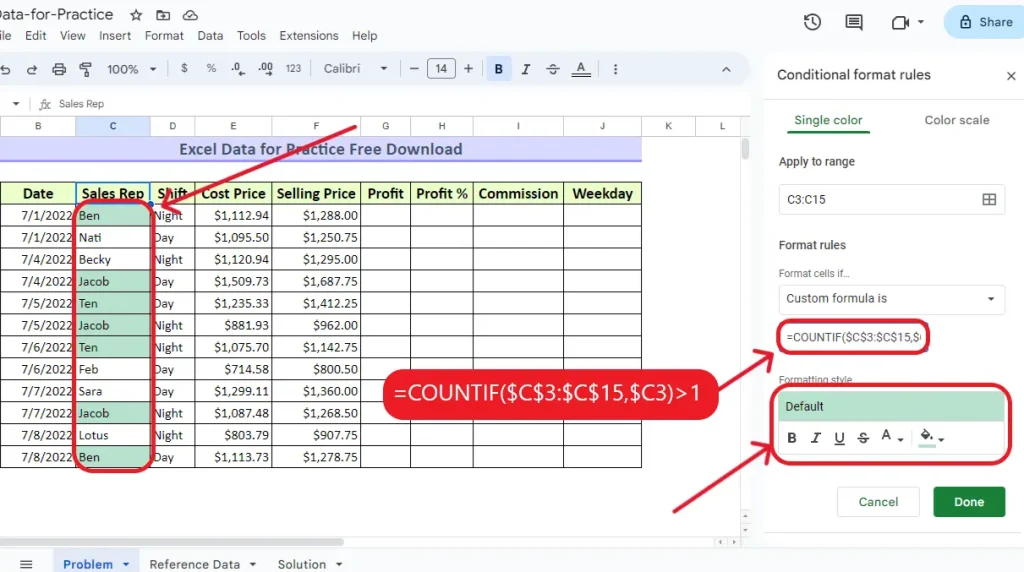
5- You can format the cells of your own choice. You can change the color and font of the highlight of your own choice as mentioned in the above image.
Related: You can also have a look at guide from another website on How to highlight duplicates in Google Sheets.
Conclusion
In conclusion, this comprehensive guide has walked you through the process of highlighting duplicates in a single column within Google Sheets without relying on complex formulas. By leveraging the intuitive features of conditional formatting, you can easily identify and emphasize duplicate entries in your data set. Simply follow the straightforward steps outlined in this tutorial to enhance your data management skills and keep your spreadsheets well-organized. You can also watch our YouTube video at the top of this tutorial, “How to Highlight Duplicates in Google Sheets,” where we’ll provide visual insights to further support your journey toward efficient data handling. Take charge of your spreadsheet tasks and bid farewell to data duplication challenges. Happy organizing!
Related: HOW TO FREEZE A ROW IN GOOGLE SHEETS
Related: HOW TO MAKE A GRAPH IN GOOGLE SHEETS



I’ve recently started a web site, the information you offer on this website has helped me greatly. Thanks for all of your time & work.