Table of Contents
Certainly! Let’s dive into the details of how to edit margins in Google Docs. Whether you’re a seasoned user or a beginner, understanding how to adjust margins can significantly enhance your document formatting. In this comprehensive guide, I’ll walk you through two methods: using the Page Setup box and leveraging the ruler. Let’s get started!
Method 1: How to Edit Margins in Google Docs Using Page Setup
- Open Google Docs:
- Launch Google Docs on your computer.
- Select the document in which you want to change the margins.
- Access Page Setup:
- From the menu bar, click on File.
- Choose Page Setup from the dropdown menu.
- Specify Margin Values:
- In the Page Setup box, click on the Pages tab at the top.
- You’ll find a section labeled Margins (Inches).
- Top: Specify the space between the top of your page and your content.
- Bottom: Set the space between the bottom of your page and your content.
- Left: Determine the space from which your content starts on the left.
- Right: Specify the blank space on the right side of your document.
- Save Your Changes:
- After modifying the margins, click OK to save your settings.
- To quickly undo your margin changes, press Ctrl+Z (Windows) or Command+Z (Mac).
You’ve now successfully set your margins in your current Google Doc using the Page Setup method.
Related: How To Delete A Page In Google Docs
Method 2: Use the Ruler to Change Margins
- Enable the Ruler:
- Open your document in Google Docs.
- If you don’t see the ruler at the top of your document, enable it by clicking View > Show Ruler in the menu bar.
- Adjust Margins:
- To set the left and right margins, hover your cursor over the gray area on the ruler.
- Drag the gray area left or right to change the margins.
- For top and bottom margins, use the ruler’s gray area on the left and right sides (vertical ruler) of your document.
- Automatic Saving:
- Your changes are saved automatically, so you don’t need to take any additional steps.
Remember, mastering these margin adjustments will empower you to create well-formatted documents in Google Docs. Feel free to explore other default settings to further customize your experience. Happy writing,
Related: How to Edit Margins in Google Docs

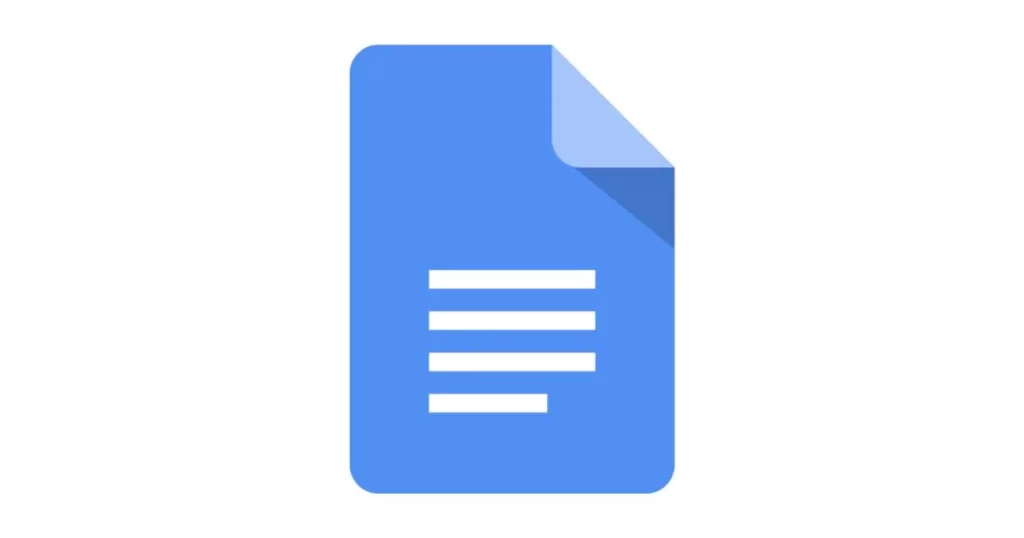

Nice post. I was checking continuously this blog and I am impressed! Very useful information particularly the last part 🙂 I care for such info much. I was looking for this certain info for a very long time. Thank you and best of luck.
This website is an absolute gem! The content is incredibly well-researched, engaging, and valuable. I particularly enjoyed the [specific section] which provided unique insights I haven’t found elsewhere. Keep up the amazing work!
I’ve been visiting this site for years, and it never fails to impress me with its fresh perspectives and wealth of knowledge. The attention to detail and commitment to quality is evident. This is a true asset for anyone seeking to learn and grow.