Table of Contents
Key Takeaway: Google Docs isn’t just for typing up documents; it’s a versatile platform that allows you to express your creativity through drawing. Learn how to wield the digital pen and add visual flair to your documents.
Introduction
In this article you are going to learn about how to draw on Google Docs. In the world of productivity tools, Google Docs stands tall. It’s not merely a word processor; it’s a dynamic canvas where ideas come to life. While most of us associate Google Docs with text-based documents, there’s an often-overlooked feature that can transform your work: drawing. Yes, you read that right! You can draw directly within Google Docs, adding diagrams, doodles, and annotations. Let’s dive into the world of digital ink and unveil the secrets of drawing in Google Docs.
Why Draw in Google Docs?
Before we navigate the complexities of digital artistry, let’s understand why drawing in Google Docs matters:
- Visual Communication: Sometimes, words alone don’t cut it. A well-placed sketch or diagram can convey complex ideas more effectively than paragraphs of text.
- Collaboration: Imagine collaborating on a project with colleagues or students. Instead of lengthy explanations, a quick drawing can bridge gaps and foster understanding.
- Creativity Unleashed: Whether you’re designing a presentation, creating an infographic, or just doodling during a brainstorming session, drawing adds a bespoke touch to your work.
How to Access the Drawing Tools
Method 1: How to Draw on Google Docs using the Menus
- Open Google Docs: Log in to your Google account and create a new document or open an existing one.
- Navigate to “Insert”: Click on the “Insert” menu at the top.
- Choose “Drawing”: From the dropdown, select “Drawing” and then click on “+ New.”
- Start Drawing: A new window will open, allowing you to draw freely. Use the tools on the left to create shapes, lines, and text.
Related: How To Add Signature In Google Docs
Method 2: How to Draw on Google Docs using The Toolbar
- Enable the Drawing Toolbar: If you don’t see the drawing toolbar, go to “View” and select “Show drawing toolbar.”
- Click on the Pencil Icon: This opens the drawing canvas. You can now sketch, annotate, or create flowcharts.
Navigating the Drawing Canvas
The drawing canvas is your blank slate. Here’s how to make the most of it:
- Tools Palette: Explore the tools on the left—line, shape, text, and scribble. Each has its purpose.
- Color Palette: Click on the color wheel to choose your ink color. Be as meticulous as a painter selecting the perfect shade.
- Undo and Redo: Made a mistake? No worries! Undo (Ctrl + Z) and redo (Ctrl + Y) are your trusty companions.
Tips for Effective Drawing
- Layer It Up: Use layers to organize your drawings. Create a background layer, add elements on top, and keep things tidy.
- Group Objects: Select multiple shapes or lines and group them. This way, you can move them together.
- Resize and Rotate: Click on an object’s corners to resize it. To rotate, hover over the circular arrow.
Conclusion: How to Draw on Google Docs
So, finally you have learned about how to draw on Google Docs. Drawing in Google Docs isn’t daunting; it’s liberating. So, when it comes to expressing ideas, don’t limit yourself to words alone. Unlock the secrets of the digital canvas, tailor your visuals, and enhance your documents. Remember, creativity isn’t just for artists—it’s for everyone. Happy drawing!
Related: How to Draw on Google Docs

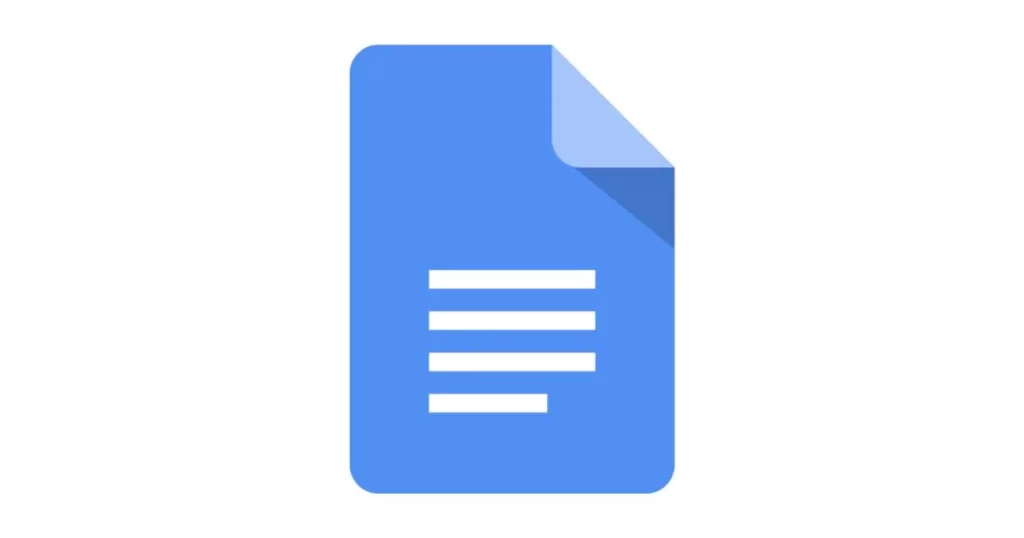

As soon as I discovered this web site I went on reddit to share some of the love with them.