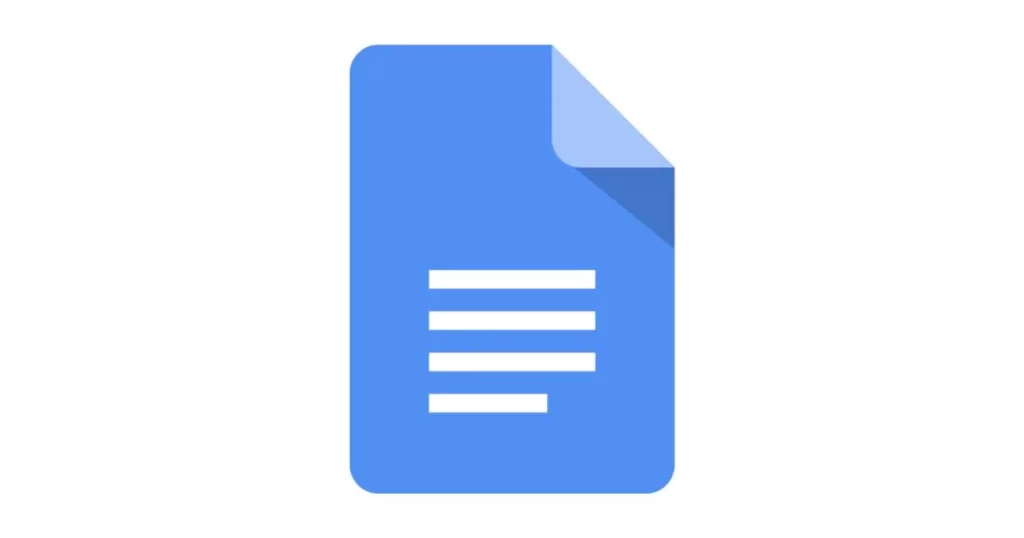Table of Contents
In this article you are going to learn about how to do hanging indent on Google Docs. Creating a hanging indent in Google Docs is a useful skill for formatting documents according to certain academic standards. Here’s a step-by-step guide to help you master this formatting technique.
What is a Hanging Indent?
A hanging indent is a type of paragraph indentation that aligns the first line of your text with the page margin and then indents each subsequent line. It’s commonly used in bibliographies and reference pages.
Step-by-Step Guide How to Do Hanging Indent on Google Docs
Method 1: Using the Format Menu
- Select the text you want to format with a hanging indent.
- Go to the Format menu at the top of the page.
- Choose Align & Indent and then select Indentation Options.
- In the Indentation Options dialog, look for the Special Indent section.
- Choose Hanging from the drop-down menu.
- Specify the size of the indent (usually 0.5 inches is standard).
- Click Apply.
Related: How To Add A Page On Google Docs
Method 2: Using the Ruler
- Make sure the ruler is visible at the top of your document. If it’s not, go to the View menu and select Show Ruler.
- Select the text you want to format.
- On the ruler, you will see two blue arrows – one for the first line indent and another for the left indent.
- Drag the left indent (rectangle) to the right to set the size of the hanging indent.
- Then, drag the first line indent (triangle) back to the left margin.
Method 3: Using Keyboard Shortcuts
- Select the text you want to format.
- Press Ctrl + T (on Windows) or Cmd + T (on Mac). This will create a hanging indent.
Tips for Perfecting Your Hanging Indent
- Ensure all lines except the first are indented. If only the first line is moving, undo the action and try again.
- Use the decrease indent and increase indent options for minor adjustments.
- For consistent formatting, use the same method throughout your document.
Conclusion: How to Do Hanging Indent on Google Docs
So, fianally you leanred about how to do hanging indent on Google Docs. Hanging indents can be easily created in Google Docs using the Format menu, the ruler, or keyboard shortcuts. With practice, you’ll be able to quickly format your documents to meet any academic or professional standard.
Remember, the key to mastering Google Docs formatting is patience and practice. Don’t hesitate to experiment with these methods to find what works best for you. Happy formatting!