Table of Contents
Key Takeaway: In this article you are going to learn about how to do a hanging indent on Google Docs. A hanging indent adds a professional touch to your document by neatly aligning the second and subsequent lines of a paragraph. Whether you’re crafting an essay, a report, or a manifesto, mastering this formatting trick will elevate your writing game.
The Basics: What Is a Hanging Indent?
Before we dive into the “how,” let’s understand the “what.” A hanging indent is like a well-behaved guest at a dinner party—it knows its place. Specifically, it indents the first line of a paragraph to the left, while the subsequent lines hang out a little to the right. Think of it as giving your text a subtle nod, saying, “Hey, I’m organized.”
Step-by-Step Guide: How to do a Hanging Indent on Google Docs
- Open Your Google Doc: Fire up Google Docs and open the document where you want to work your magic. If you’re starting from scratch, create a new one—it’s like setting up the canvas for your masterpiece.
- Select the Text: Highlight the paragraph or paragraphs you want to format. Click and drag—that’s your power move.
- Navigate to the Ruler: Ah, the ruler—the unsung hero of formatting. If you don’t see it, fear not. Go to the View menu and check Show ruler. Voilà! The ruler appears like a trusty sidekick.
- Adjust the First-Line Indent: Look for the tiny blue rectangle on the left side of the ruler. That’s your first-line indent marker. Click it, hold your breath (just kidding), and drag it to the right. The first line of your paragraph obediently scoots over.
- Set the Hanging Indent: Now, locate the upside-down T-shaped marker (officially known as the left indent marker). Click it, and drag it back to the left. The subsequent lines of your paragraph will follow suit, hanging out to the right.
- Admire Your Handiwork: Step back and appreciate the newfound elegance of your text. It’s like giving your words a crisp, tailored suit.
Related: How To See Word Count On Google Docs
Bonus Tips: Fine-Tuning Your Indents
- Numbers Matter: The distance you drag those markers matters. For a standard hanging indent, aim for around 0.5 inches (or 1.27 centimeters, if you’re metrically inclined).
- Consistency Is Key: Apply the same hanging indent style throughout your document. Consistency breeds professionalism.
- Undo and Redo: Made a boo-boo? No worries. Hit Ctrl + Z (or Cmd + Z on a Mac) to undo your last move. If you’re feeling rebellious, redo with Ctrl + Y (or Cmd + Shift + Z).
Wrapping Up: How to do a Hanging Indent on Google Docs
Remember, a hanging indent isn’t just about aesthetics—it’s about readability. It guides your reader’s eyes smoothly through your content. So, whether you’re crafting a research paper, a short story, or a love letter (hey, we won’t judge), embrace the hanging indent. It’s the unsung hero that makes your words stand tall.
Now go forth, navigate the complexities of Google Docs, and wield your newfound formatting prowess. Happy writing!

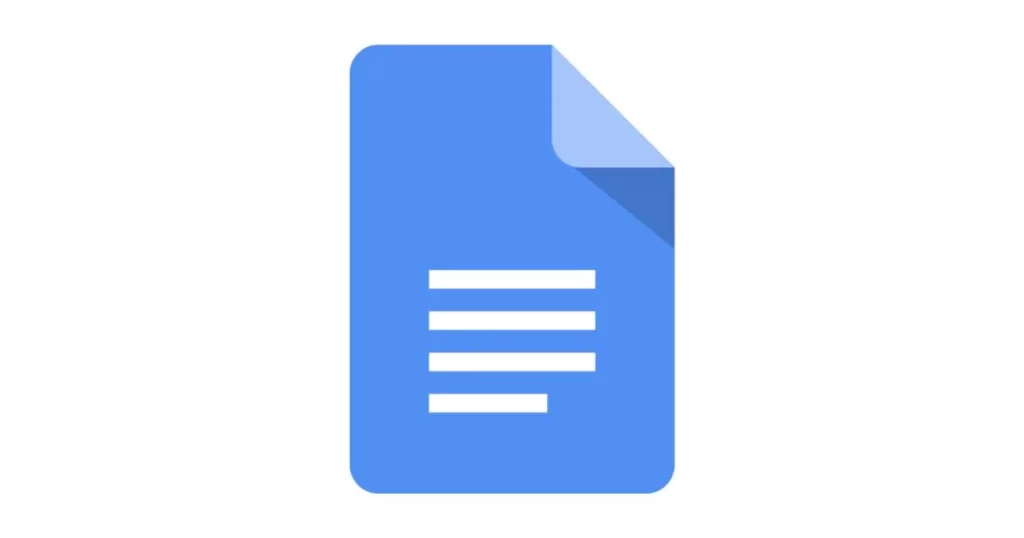

As a new reader, I am blown away by the quality and depth of your content I am excited to explore your past posts and see what else you have to offer
Thanks a lot for your keen interest in our content.