Table of Contents
Key Takeaway: In this article you are going to learn about how to Cross Out Text in Google Docs. Strikethroughs in Google Docs allow you to gracefully mark text as outdated, completed, or humorously crossed out. Learn how to wield this formatting superpower and impress your collaborators.
Strikethroughs—those subtle horizontal lines that slice through text—might seem like a minor detail, but they pack a punch. Whether you’re editing a document with a team or simply jazzing up your to-do list, knowing how to apply strikethroughs in Google Docs is a skill worth mastering. Let’s dive into the world of crossed-out text and unlock its secrets.
Why Use Strikethrough Instead of Deletion?
- Collaboration Clarity:
- Imagine you’re working on a shared document. You want to highlight text that should be removed or revised. Strikethroughs elegantly convey this without obliterating the words entirely.
- Deleting text can leave your collaborators puzzled. Did something vanish? What changed? Strikethroughs provide clarity.
- Personal Productivity:
- To-do lists are our trusty sidekicks. Instead of ruthlessly deleting completed tasks, why not strike them through? It’s like giving your accomplishments a little victory dance.
- Google Docs, being omnipresent across devices, is the perfect place to maintain these lists. Plus, crossing out items feels oddly satisfying.
How to Cross Out Text in Google Docs
Method 1: The Toolbar Tango
- Open your Google Docs document.
- Select the text you want to strikethrough. Click and drag your cursor—it’s like a digital highlighter.
- Navigate to the toolbar at the top.
- Spot the “Format” tab.
- Hover over “Text” in the dropdown menu.
- Click on “Strikethrough” like a pro.
- Voilà! Your text now wears its strikethrough badge with pride.
Method 2: Keyboard Kung Fu
- Select the text (you know the drill—click and drag).
- Windows Warriors: Press Alt+Shift+5. The text bows to your command.
- Mac Magicians: Summon the power of Command+Shift+X. The strikethrough magic happens.
Tips for Strikethrough Success
- Consistency Counts: If you’re crossing out chemical formulas, math equations, or just your grocery list, be consistent.
- Footnotes Fancy?: For footnotes, place the number right after the text and use Insert > Footnote.
- Shortcut Savvy: Memorize those keyboard shortcuts. Impress your colleagues. Become the office strikethrough guru.
Wrapping Up
Strikethroughs aren’t just about lines—they’re about clarity, productivity, and a dash of whimsy. So next time you’re in the heart of a document, remember: it’s not merely text; it’s a canvas waiting for your strikethrough brush. Happy crossing!

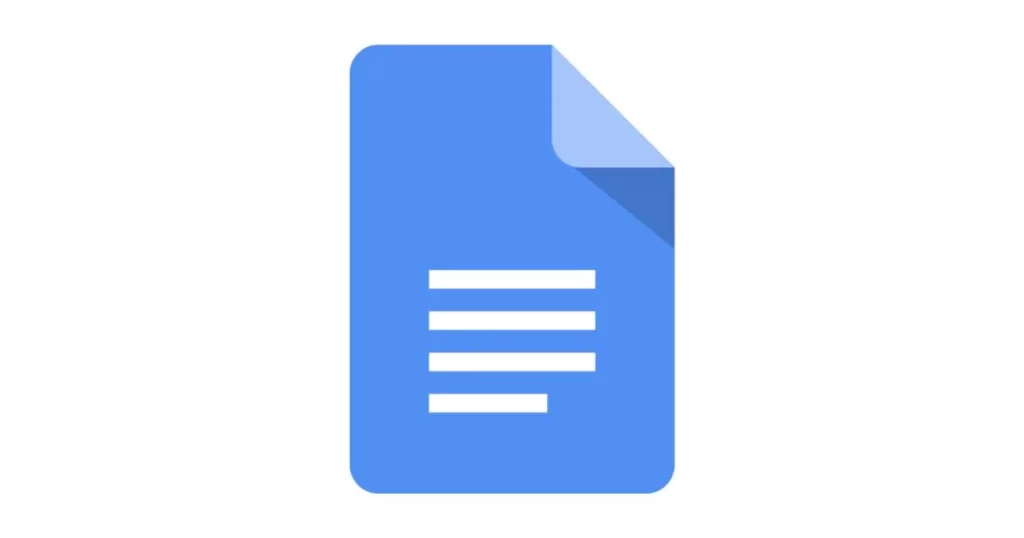

1 thought on “How to Cross Out Text in Google Docs – Best Guide 2024”