Table of Contents
In this article you are going to learn about how to check word count on Google Docs. Whether you’re drafting an essay, writing a report, or creating content for a blog, keeping track of your word count is essential. Google Docs provides an easy and convenient way to monitor your word count as you work. Here’s how you can do it:
How to Check Word Count on Google Docs for Your Entire Document
- Open your document in Google Docs.
- Navigate to the Tools menu at the top of the page.
- Select Word Count from the dropdown menu.
- A dialog box will appear displaying the number of pages, words, characters, and characters excluding spaces.
- If you only need the word count, look for the number next to Words.
- Click OK to close the dialog box.
How to Check Word Count on Google Docs for a Specific Section
- Highlight the text you want to count by clicking and dragging your cursor over it.
- Follow steps 2-5 from the previous section.
- The dialog box will now show the word count for your selected text.
Related: How To Change Background Color On Google Docs
Keeping the Word Count Visible
If you prefer to have the word count visible at all times while you type:
- Go to the Tools menu and select Word Count.
- In the bottom left of the word count window, check the box labeled Display word count while typing.
- The word count will now appear in the lower-left corner of your document, updating in real-time as you type.
Keyboard Shortcuts
For a quicker way to check your word count:
- On Windows, Chromebook, and Linux: Press Ctrl+Shift+C.
- On Mac: Press Command+Shift+C.
This shortcut will bring up the word count dialog box without having to navigate through the menus.
Tips for Managing Word Count
- Headers, footers, and footnotes are not included in the word count.
- If you’re working on a document that requires a specific word count, keep the word count window open for constant monitoring.
- For lengthy documents, such as novels or scripts, regularly checking the word count can help you stay on track with your writing goals.
By following these simple steps, you can easily manage your word count on Google Docs, ensuring that your documents meet the requirements for your projects or assignments.
I hope this blog post helps you with your Google Docs word count queries. Happy writing!

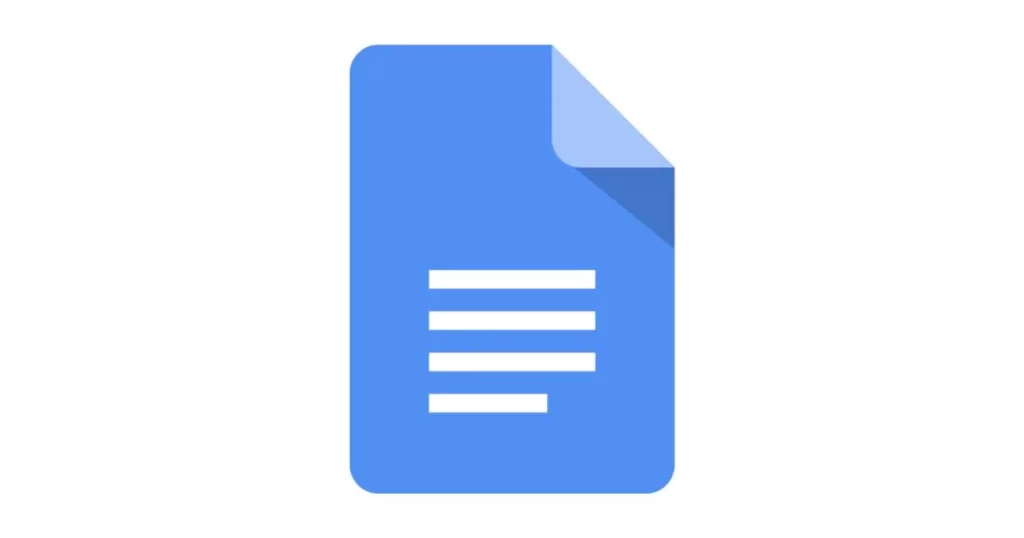

Hi i think that i saw you visited my web site thus i came to Return the favore I am attempting to find things to improve my web siteI suppose its ok to use some of your ideas
Thank you for your interest. Yes, you can use any ideas to improve your website.