In this article, you will learn how to change size of Google Slides. Google Slides is a cloud-based platform where you can create really great PowerPoint presentations on multiple devices with just one Google account. Well, Google Slides allows you to change the slide size when the default size doesn’t fulfill your needs. This is very handy when you want to give presentations on different sizes of screens or need to print out the slides for use as handouts, or whatever the purpose is. You can change many different aspect ratios, as described below.
Related: How to Recall an Email in Outlook
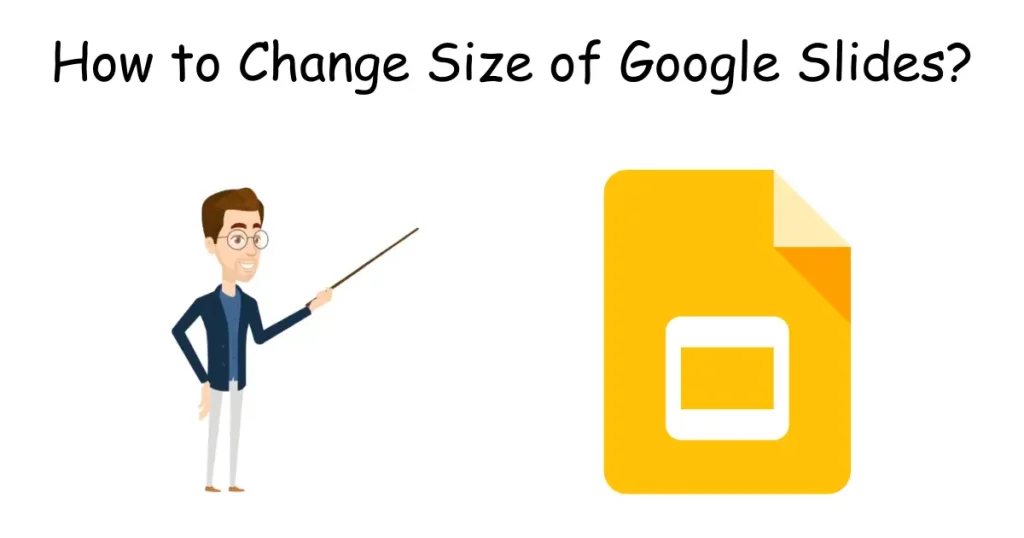
Table of Contents
YouTube Video: How to Change Size of Google Slides
To make it very convenient for you we have made a YouTube video on how to Change size of Google Slides. Please click the above link, have a look, and be sure to subscribe.
Steps for How to Change Size of Google Slides
How to change size of Google Slides? You can simply go to File –> Page Setup –> Adjust Size –> Apply or follow the following steps to change size of Google Slides:
Open Google Slides
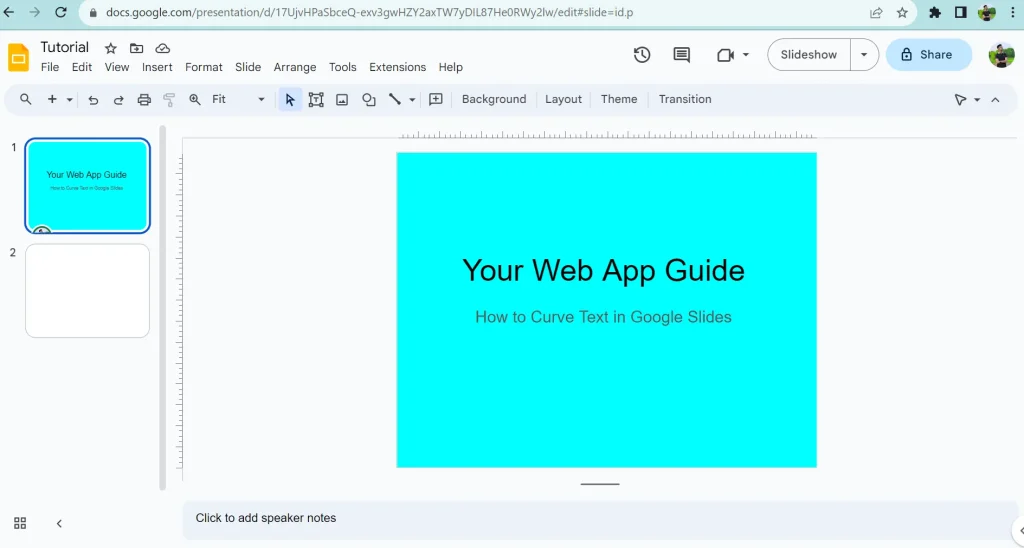
Click the File tab in the top left corner
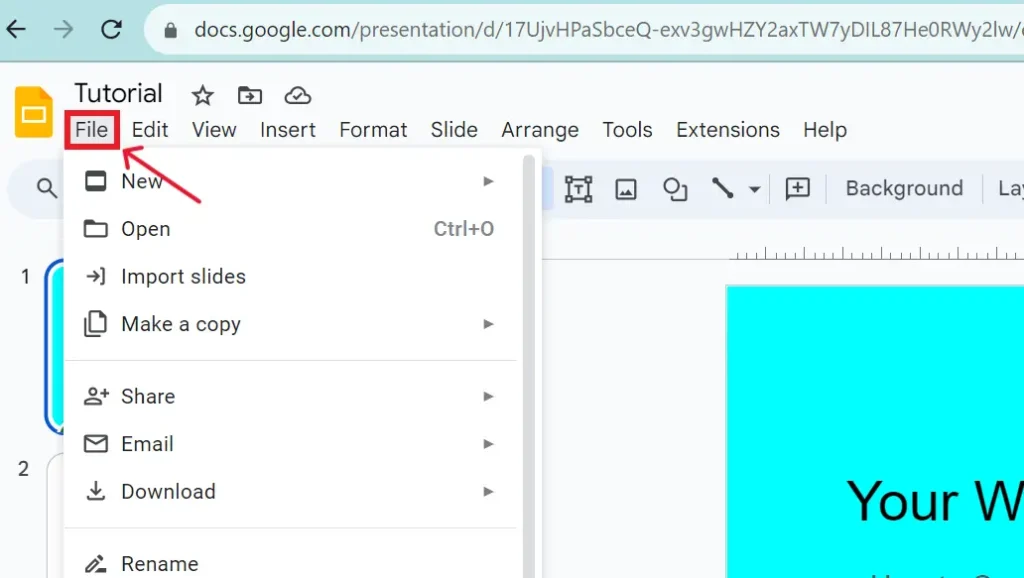
Click the Page Setup
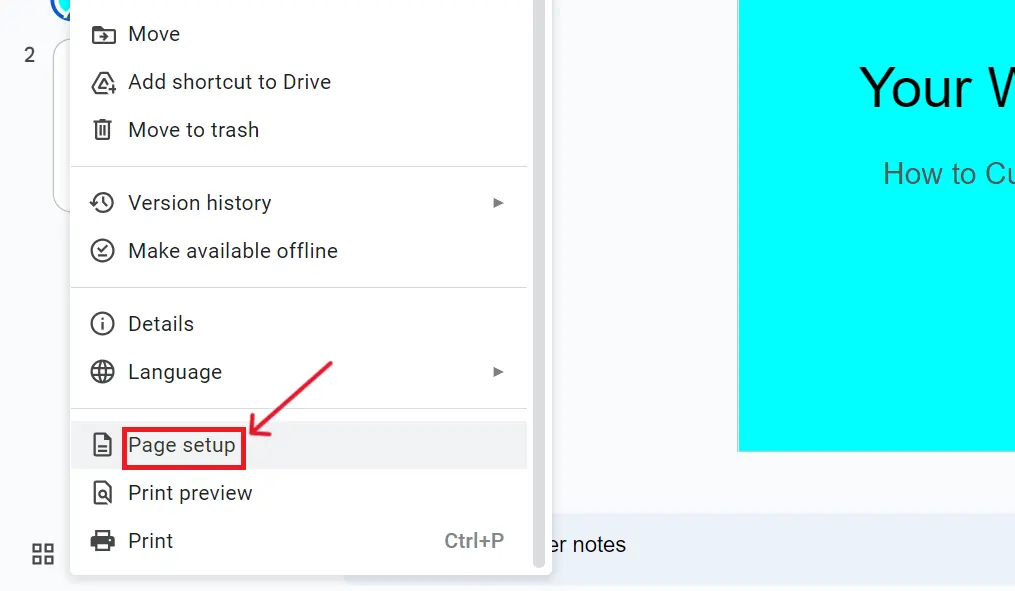
From the Drop-Down, you can adjust the slide size according to your needs. You can choose Standard (4:3), Widescreen (16:9), Widescreen (16:10), or Custom: Below “Custom,” enter a size and pick a unit of measurement (inches, centimeters, points, or pixels)
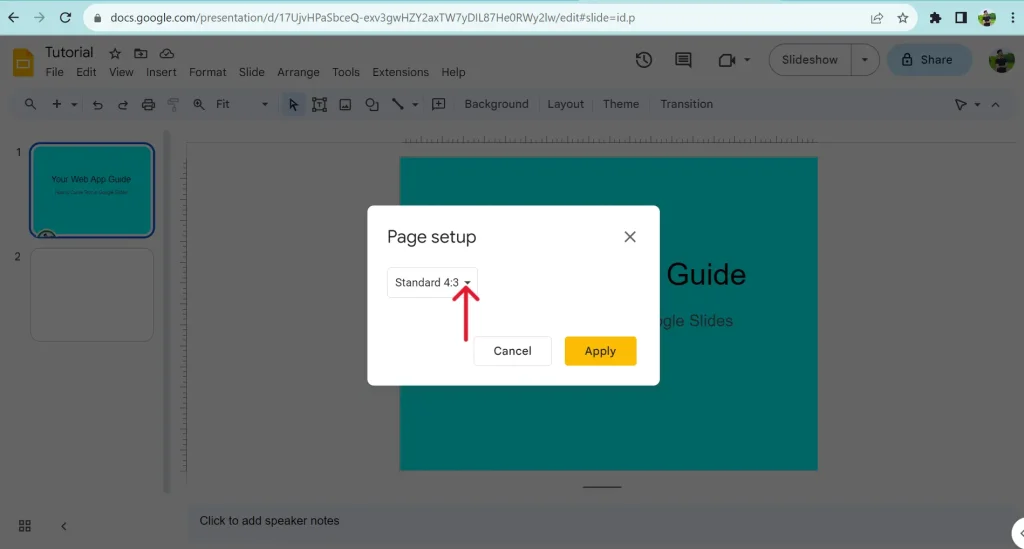
Click Apply
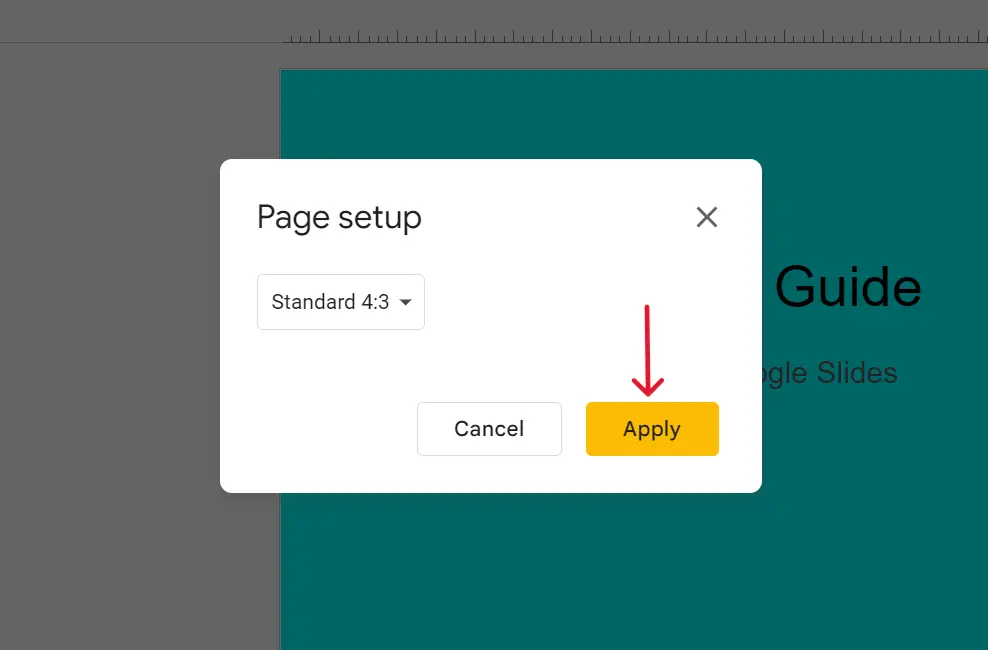
Note: Media and other items might get scattered after changing the size and you might need to adjust them.
Types of Sizes in Google Slides
Google Slides offers the following slide sizes. The explanation given below will help you choose the size that meets your needs.
Standard 4:3
Standard 4:3 is a smaller size than widescreen for slides and is commonly used in many presentations. It is still used where the content is well suited for this type of screen size. Content like images, tables, and other graphical data can be easily presented in it. To change size to standard, you can simply go to File –> Page Setup –> Standard –> Apply.
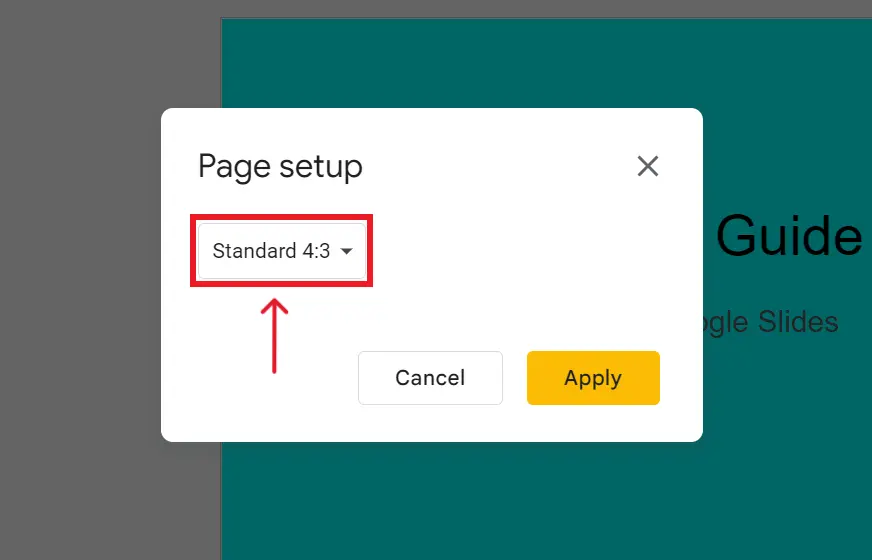
Widescreen 16:9
Widescreen 16:9 is a very commonly used screen size. You might have seen this screen size in YouTube videos and on many other platforms. It is also used for many modern slideshow presentations. It is a good alternative to standard 4:3, which was previously used as a default size of presentation slides. You can simply go to File –> Page Setup –> Widescreen 16:9 –> Apply.
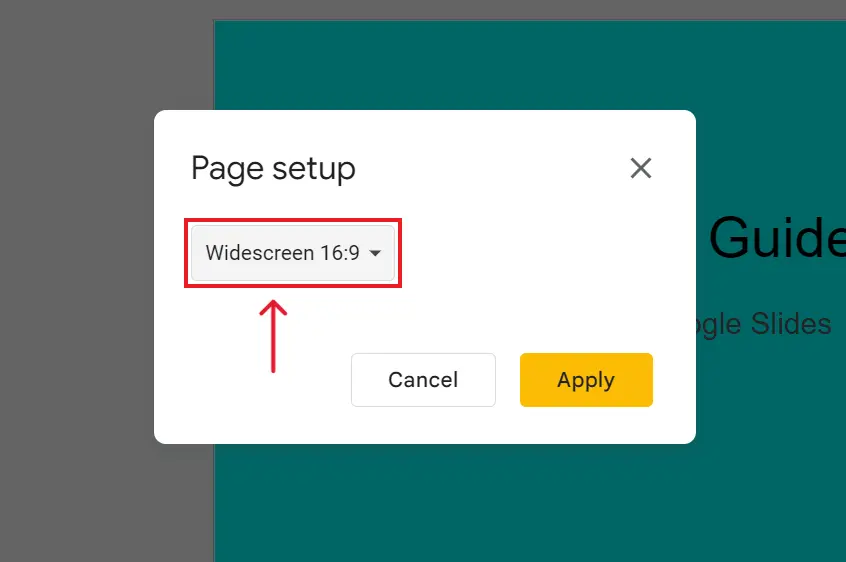
Widescreen 16:10
As you know, the most used screen size on many platforms is widescreen 16:9 but still, in Google Slides, you get the option to select widescreen 16:10 even for bigger screens. File –> Page Setup –> Widescreen 16:10 –> Apply.
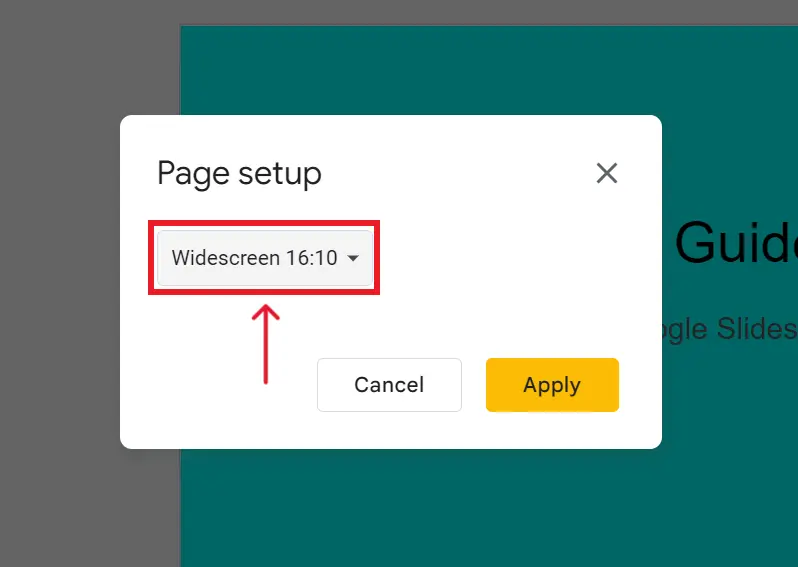
Custom
One of the really great options for the screen size of Google Slides is custom size. You can adjust the screen size according to your requirements. You can even select the screen size in inches, centimeters, points, and pixels. This is a stunning option when you have to adjust the resolution or screen size according to the device. For example, if you have to give a presentation to your audience on a mobile phone, then this option lets you select the custom-tested resolution according to your requirements. File –> Page Setup –> Custom –> Apply.
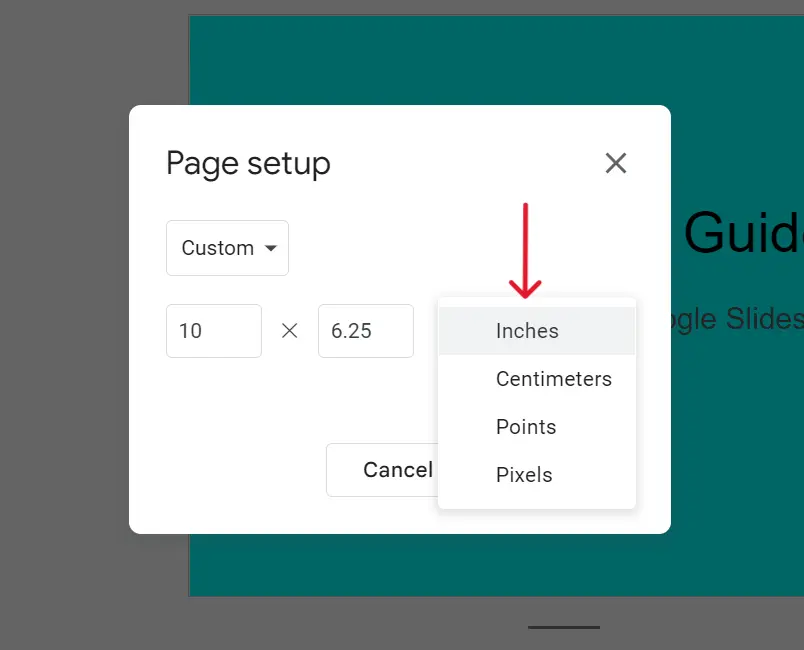
Related: Also check this out if you like more simple and concise guidance from Google official support.
Conclusion
In this article, we discussed how to change size of Google Slides. In conclusion, Google Slides offers users the flexibility to change slide sizes to accommodate their specific needs. Whether you’re presenting on different screen sizes, printing handouts, or customizing the dimensions for various devices, Google Slides provides a range of options. You can easily adjust the slide size by going to File, selecting Page Setup, and choosing from Standard 4:3, Widescreen 16:9, Widescreen 16:10, or a custom size. This versatility ensures that your presentations are tailored to your audience and presentation medium, making Google Slides a versatile tool for creating impactful content.

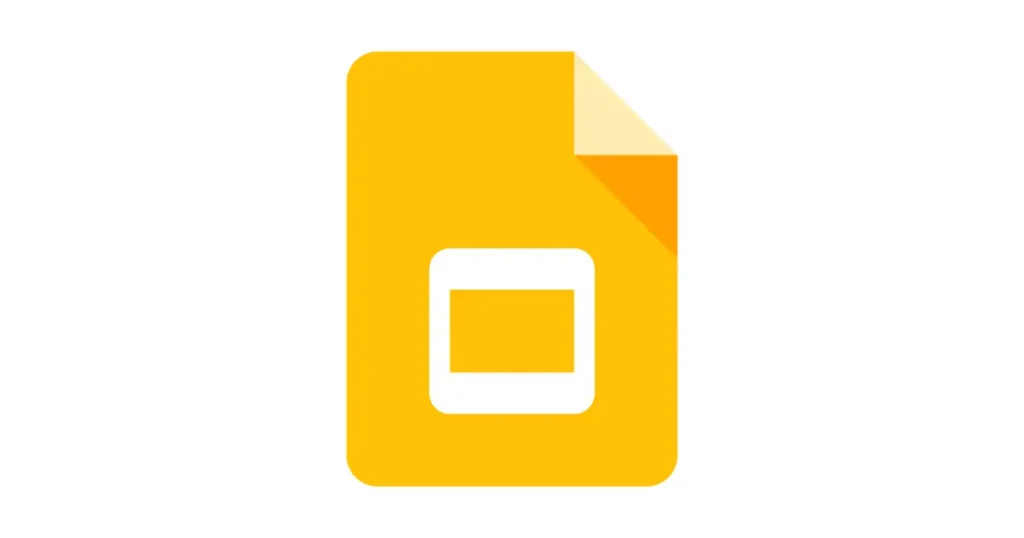

2 thoughts on “How to change size of Google slides – Quick Guide 2023 (updated)”