In this article you will learn how to change signature in Outlook. An often overlooked yet crucial aspect of professional email communication is the Outlook email signature. Knowing how to change your signature in Outlook can make a significant impact on your brand image and overall email effectiveness. Your email signature serves as your digital business card, providing essential contact details and conveying a sense of professionalism to your recipients.
By customizing your Outlook email signature, you can add personal flair, promote your brand, and include links to your website and social media profiles. It’s not only about personalization but also about consistency and professionalism. In this digital age, knowing “How to change the signature in Outlook” is essential, as it empowers you to make a lasting impression and communicate your identity effectively in every email you send, ultimately boosting your credibility and online presence.
Related: How to add a signature in Outlook
Table of Contents
YouTube Video: How to Change Signature in Outlook
To make it very convenient for you we have created a YouTube Video on how to change Signature in Outlook. Please have a look at this. Please click the above link, have a look, and be sure to subscribe.
Steps: How to Change Signature in Outlook
1- Open the Outlook App on your PC and go to the Home Tab
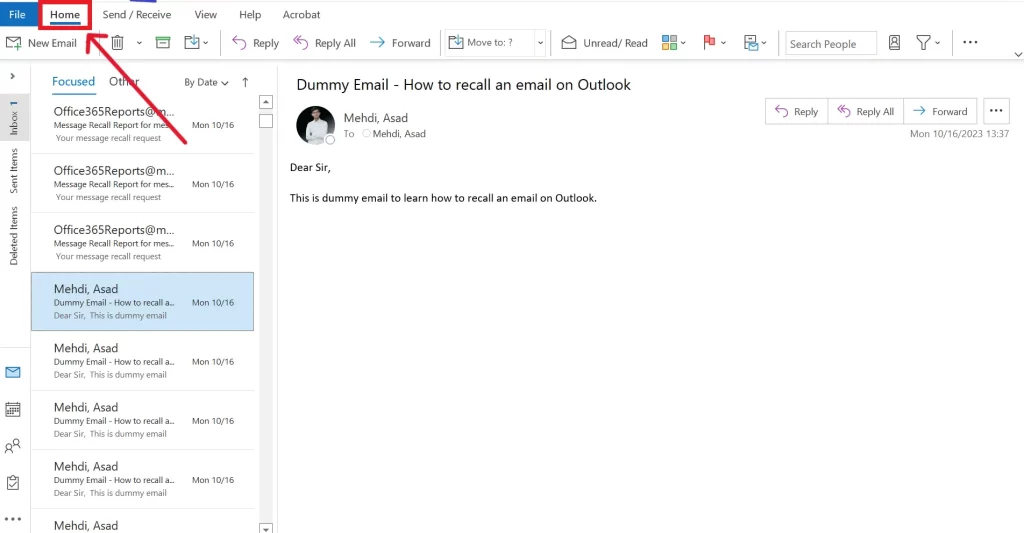
2- Click New Email on the ribbon in the top left corner of your screen
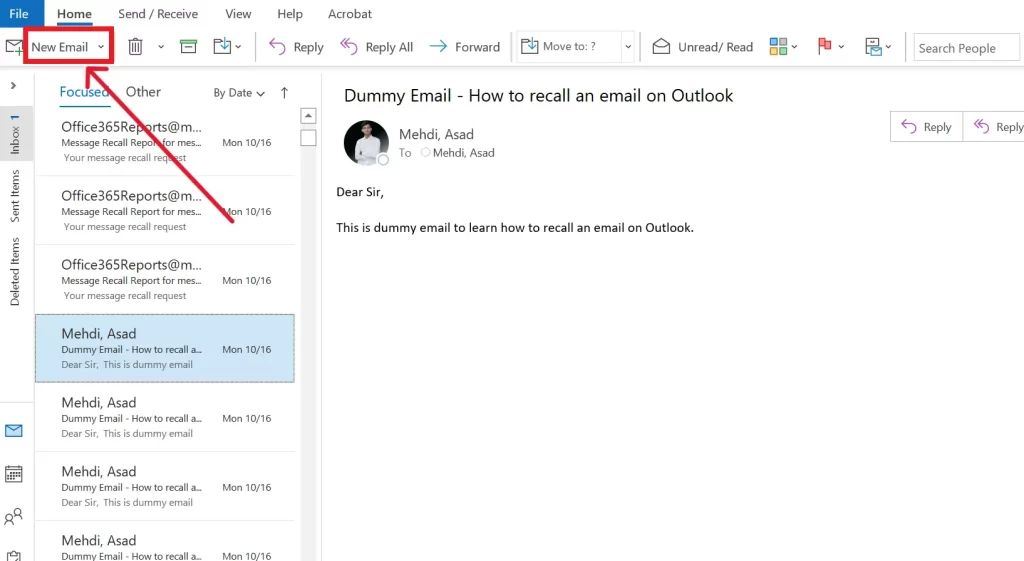
3- From the Message Tab, Click on Signature from the ribbon. From the drop-down click on the last option Signatures
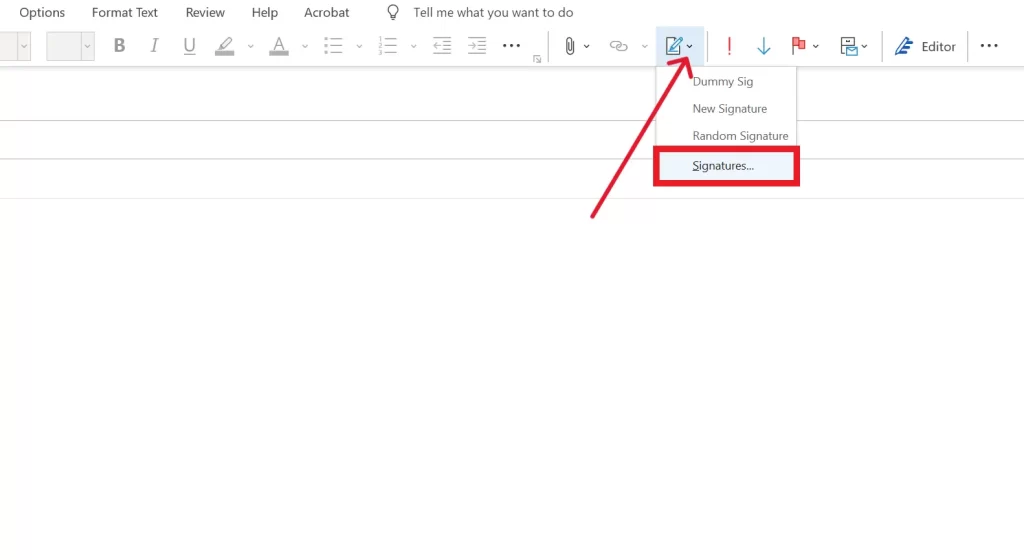
4- A new window will open with a list of signatures. Click on signature you want to update or change, make necessary changes in your signature in the editor box.
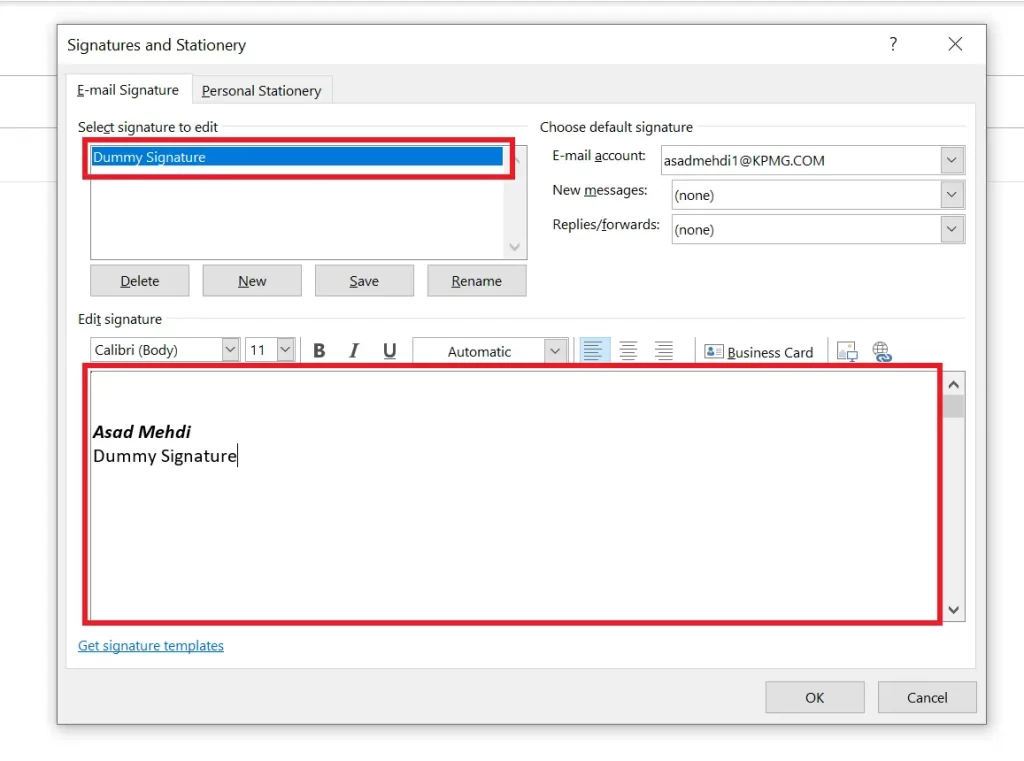
5- Now, hit save. Congrats, you have updated your Signature successfully.
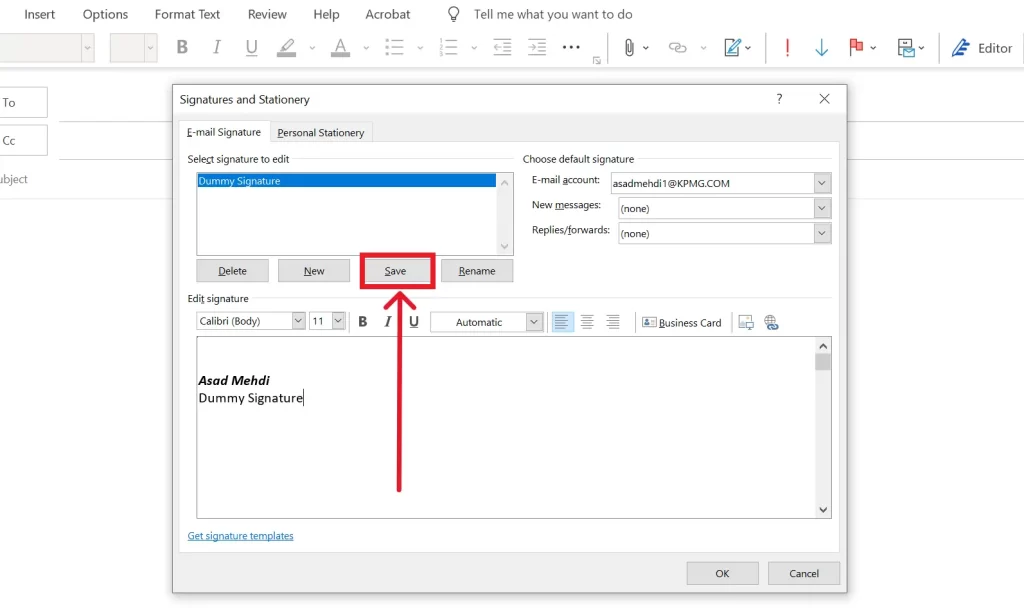
6- To select your signature, click on Signature in a new email and select the signature you created. It will be shown at the end of your email.
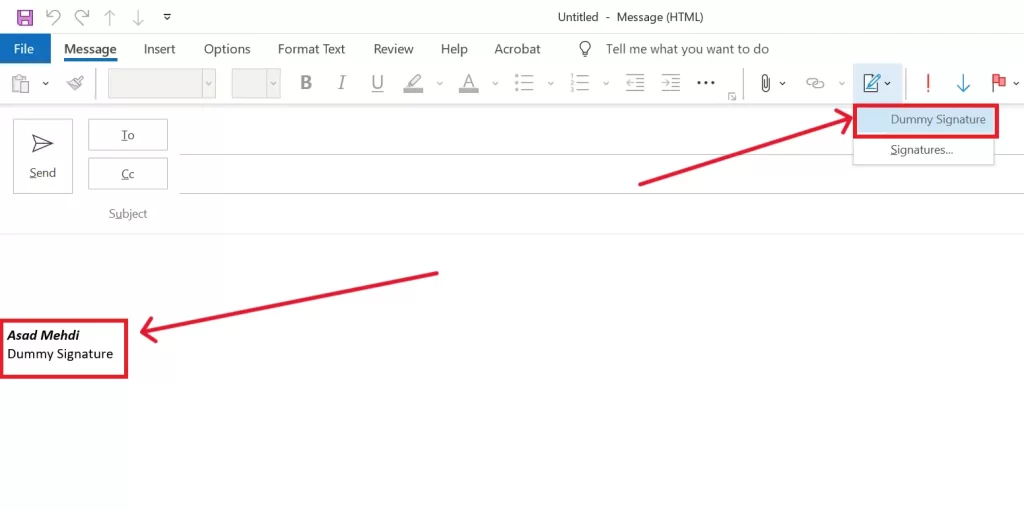
Related: You can have a look at this Microsoft Guide for How to change signature in Outlook
Conclusion
In conclusion, understanding how to change your signature in Outlook is a vital skill for enhancing your professional email communication. Your Outlook email signature serves as a digital representation of your brand, offering essential contact information and projecting an image of professionalism to your recipients. By customizing your Outlook signature, you can infuse personal style, promote your brand, and include valuable links to your website and social media profiles.
The ability to modify your signature is not just about personalization; it’s about maintaining consistency and professionalism in the digital era. Learning “How to change the signature in Outlook” empowers you to leave a lasting impression with every email you send, bolstering your credibility and strengthening your online presence. Be sure to check out our related guide on how to add a signature in Outlook for further email optimization.
Additionally, if you prefer visual instructions, don’t miss our informative YouTube video tutorial on changing your signature in Outlook. Subscribe for more valuable tips, and follow the straightforward steps provided to update your signature effortlessly. Elevate your email game, project a professional image, and make your mark in the digital realm.
Related: How to recall an email in Outlook

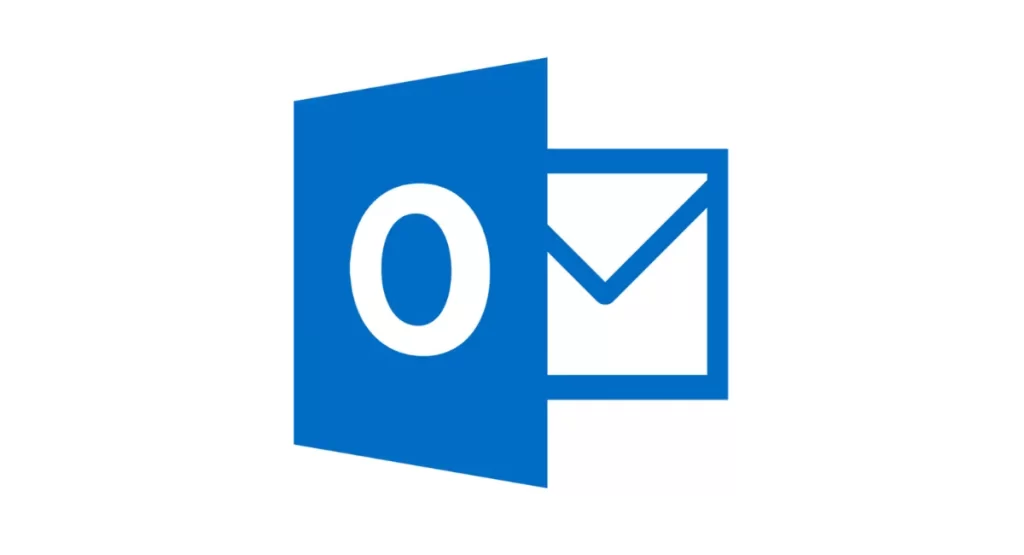

1 thought on “How to Change Signature in Outlook – Easy Guide 2023 (updated)”