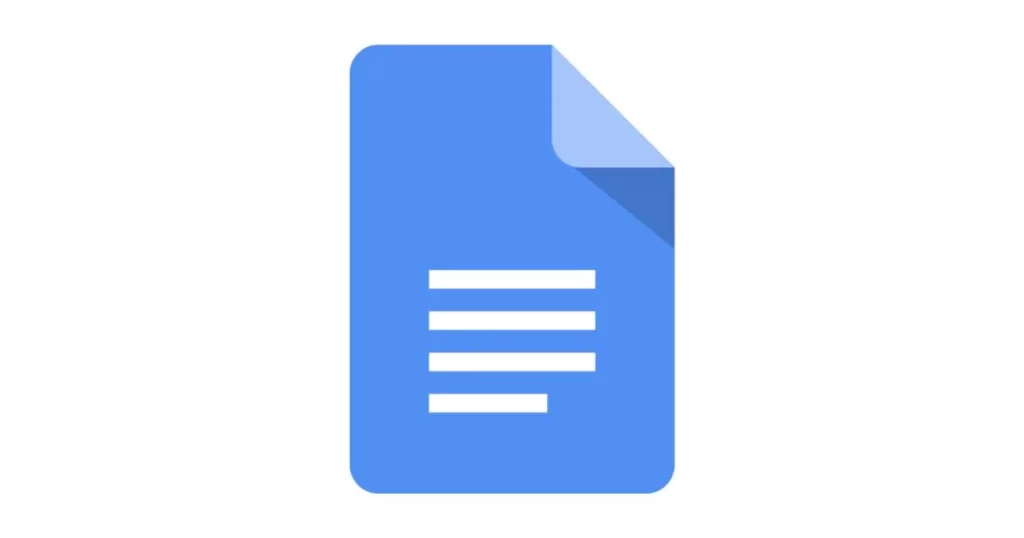Table of Contents
Key Takeaway: Alphabetizing your content in Google Docs is like arranging a symphony—each note (or word) finds its harmonious place. Whether you’re sorting lists, citations, or your secret cookie recipe collection, we’ve got you covered. Let’s dive into the art of alphabetization!
The Hidden Dance of Alphabetization
Imagine your Google Docs as a bustling library, shelves stacked with knowledge. Now, you want to organize those dusty tomes alphabetically. Fear not, fellow wordsmith! Here are the steps to orchestrate this literary ballet:
Method 1: Sorting Your Documents by Title
- Open Google Docs: If you’re on a computer, glide over to Google Docs in your browser. On your mobile device, summon the Google Docs app.
- Seek the Sort Options: In the web version, spot the AZ button (yes, it’s our secret decoder ring) on the top right. It’s nestled below the Template Gallery and above your Recent documents. On the mobile app, look for a dropdown menu with a ↓ arrow—tap it like a secret handshake.
- Choose Title or Name: From the dropdown menu, select Title or Name. Voilà! Your docs pirouette into alphabetical order. Docs with titles starting with numbers or quirky characters lead the parade.
Method 2: Alphabetizing Text within a Doc
- Open Your Document: Sadly, Google Docs doesn’t moonlight as an alphabetizer. But fear not! We’ll summon an add-on to do the heavy lifting. Fire up your doc on your trusty computer (the app version is a bit shy).
- Extensions Menu: Click the Extensions menu at the top. It’s like opening a treasure chest of magical tools.
- Add-ons, Anyone?: Within the Extensions menu, spot Add-ons. Click it like you’re choosing a wand at Ollivanders (minus the phoenix feather).
- Hunt for Add-ons: The Google Workspace Marketplace awaits! Click Get add-ons. Imagine it’s a mystical bazaar where wizards peddle their wares.
- Sorting Sorcery: Install an add-on with sorting prowess. Two enchanting options:
- Doc Tools: A wand for alphabetizing data.
- Sorted Paragraphs: Like a librarian with impeccable taste.
Now, your text dances in alphabetical bliss. But wait, there’s more!
The Art of Text Box Placement
Your text box isn’t a wallflower; it’s ready to tango across your document. Here’s how:
- Move It, Shake It: Click and drag your text box to any corner. It’s like rearranging furniture, minus the heavy lifting.
- Fine-Tuning: Double-click the text box to summon the drawing tools. Adjust font size, tweak colors, and add pizzazz. It’s haute couture for words.
- Single-Paragraph Magic: Need a text box for just one paragraph? Drag the ruler’s arrow (yes, the ruler!) to set paragraph-specific margins. It’s bespoke tailoring for your prose.
The Grand Finale
Text boxes, alphabetization, and a dash of whimsy—your Google Docs now sing in harmony. Whether you’re crafting a manifesto, a shopping list, or a love letter to coffee stains, wield these tools with flair. Go forth, maestro of words, and compose your symphony!
1: 4 Easy Ways to Alphabetize in Google Docs – wikiHow 2: How to Alphabetize a list in Google Docs – OfficeBeginner 3: How to Alphabetize in Google Docs – Wordable