In this article you are going to learn about how to add page numbers in Google Docs.
Table of Contents
Adding page numbers to your Google Docs document is a simple yet essential feature for maintaining the organization and professionalism of your work. Whether you’re preparing an academic paper, a business report, or a personal project, page numbers help readers navigate your document. Here’s a comprehensive guide on how to add page numbers in Google Docs.
Understanding Page Numbers in Google Docs
Page numbers are numerical indicators typically placed in the header or footer of a document. They provide a quick reference point for both the writer and the reader, making it easier to discuss specific parts of the document.
Why Add Page Numbers?
- Navigation: Helps readers locate information quickly.
- Reference: Essential for citing pages in academic and professional work.
- Organization: Keeps multi-page documents orderly.
Step-by-Step Guide for How to Add Page Numbers in Google Docs
- Open Your Document: Go to Google Docs and open the Google Docs document you wish to edit.
- Access the Insert Menu: Click on “Insert” in the top menu.
- Navigate to Page Numbers: Select “Header & Page Number,” then choose “Page Number.”
- Choose Your Style: You have several options for page number placement:
- Top-right of every page.
- Top-right, starting from the second page (useful if you have a title page).
- Bottom-right of every page.
- Bottom-right, starting from the second page.
- Customize First Page: If you want a different header or footer for the first page, click on the header/footer area and select the “Different First Page” option.
Related: How To Make Google Docs Dark Mode
Customizing Page Numbers
- Alignment: By default, page numbers are right-aligned. You can change this by clicking on the header/footer area and selecting “Left Align” or “Center Align.”
- Starting from a Specific Page: Google Docs allows you to start page numbering from any page, except for the first. This is useful for documents with a title page or a table of contents.
Tips for Page Numbering
- Consistency: Ensure that the page numbering style is consistent throughout the document.
- Sections: Use section breaks if you need different headers or footers in different parts of your document.
- Odd and Even Pages: You can set different headers or footers for odd and even pages by clicking on “Options” and selecting “Different odd and even” under the “Apply to” section.
By following these steps, you can easily add page numbers to your Google Docs document, enhancing its readability and professionalism. Remember, the more you practice, the more intuitive these features will become.
Happy writing!

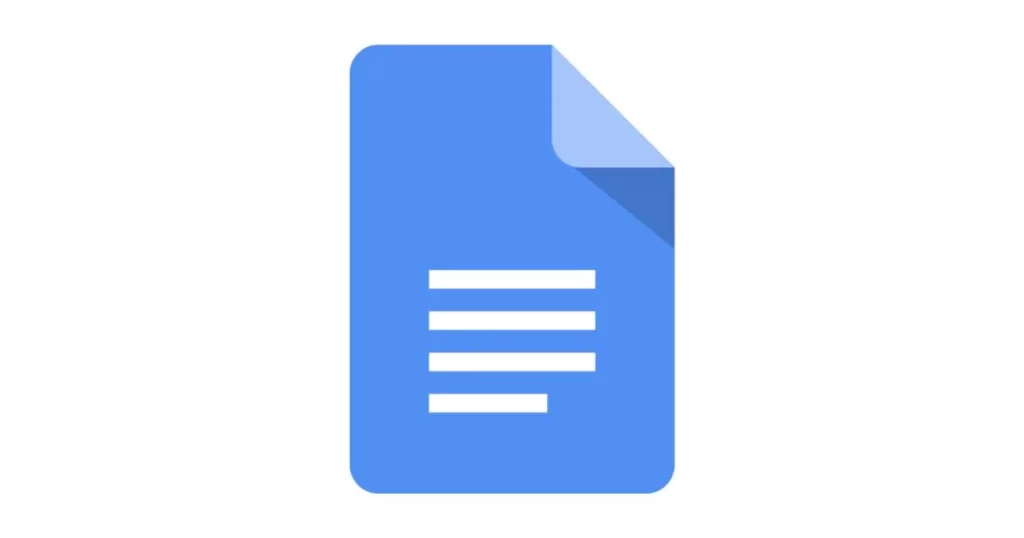

1 thought on “How to Add Page Numbers in Google Docs – Best Guide 2024”